Convert DNG to XMP
How to export editing metadata from DNG files to XMP sidecars using Adobe Lightroom or Camera Raw.
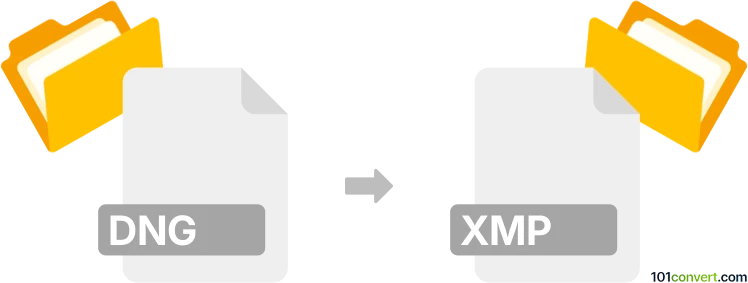
How to convert dng to xmp file
- Other formats
- No ratings yet.
101convert.com assistant bot
4h
Understanding DNG and XMP file formats
DNG (Digital Negative) is an open-source raw image format developed by Adobe, designed to store image data from digital cameras in a standardized way. It preserves all the information captured by the camera sensor, making it ideal for photographers who want maximum flexibility in post-processing.
XMP (Extensible Metadata Platform) is a sidecar file format also developed by Adobe. It stores metadata and editing instructions for raw image files, such as adjustments made in Adobe Lightroom or Camera Raw. The XMP file does not contain image data itself but references the original raw file, allowing non-destructive editing.
Why convert DNG to XMP?
Converting a DNG file to XMP essentially means exporting the editing metadata and adjustments made to the DNG image into a separate XMP sidecar file. This is useful for sharing edits, preserving non-destructive workflows, or transferring adjustments between software that supports XMP metadata.
How to convert DNG to XMP
Since XMP files only store metadata, the process involves saving or exporting the editing settings from your DNG file. The most common and reliable way to do this is by using Adobe Lightroom or Adobe Camera Raw.
Using Adobe Lightroom Classic
- Import your DNG file into Lightroom.
- Apply your desired edits.
- Right-click the image and select Metadata → Save Metadata to File or press Ctrl+S (Windows) / Cmd+S (Mac).
- Lightroom will create an XMP sidecar file in the same folder as your DNG.
Using Adobe Camera Raw
- Open your DNG file in Adobe Camera Raw (via Photoshop or Bridge).
- Make your adjustments.
- Click the menu icon and choose Save Settings or Save Image with Sidecar XMP option enabled.
- An XMP file will be generated alongside your DNG file.
Recommended software for DNG to XMP conversion
- Adobe Lightroom Classic – Best for batch processing and advanced metadata management.
- Adobe Camera Raw – Ideal for single images and quick edits.
Key points to remember
- XMP files do not contain image data; they only store metadata and editing instructions.
- DNG to XMP conversion is about exporting edits, not changing the image format.
- Always keep your original DNG files together with their XMP sidecars for full editability.
Note: This dng to xmp conversion record is incomplete, must be verified, and may contain inaccuracies. Please vote below whether you found this information helpful or not.