Convert DIC to GIF
How to convert DIC (DICOM) medical images to GIF format using GIMP, IrfanView, or online tools.
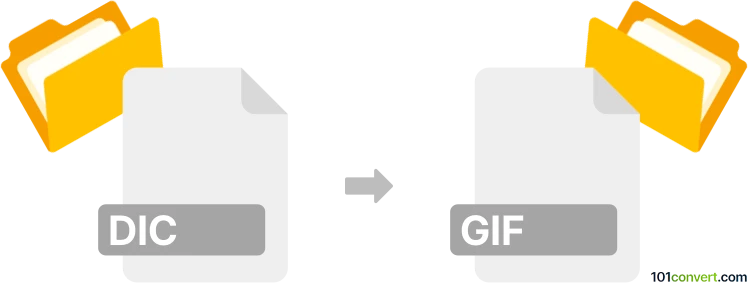
How to convert dic to gif file
- Other formats
- No ratings yet.
101convert.com assistant bot
10h
Understanding the dic and gif file formats
DIC files are most commonly associated with DICOM (Digital Imaging and Communications in Medicine), a standard for handling, storing, and transmitting medical imaging information. DICOM files typically contain both image data and metadata about the patient and imaging procedure.
GIF (Graphics Interchange Format) is a widely used raster image format known for its support of simple animations and lossless compression. GIFs are popular for web graphics, simple animations, and sharing short image sequences.
Why convert dic to gif?
Converting a DIC (DICOM) file to GIF is useful when you need to share medical images in a universally viewable format, create simple animations from image sequences, or embed medical images in presentations or web pages without specialized software.
How to convert dic to gif
To convert DICOM (.dic) files to GIF, you need software that can read DICOM images and export them as GIFs. Here are the recommended steps:
- Download and install GIMP (GNU Image Manipulation Program), which is free and supports DICOM files via plugins.
- Open GIMP and go to File → Open to select your DIC file.
- Once the image is loaded, you can edit or crop as needed.
- To save as GIF, go to File → Export As, choose GIF image as the file type, and click Export.
Alternatively, IrfanView (with its plugins) and Online DICOM to GIF converters like Online-Convert can also perform this conversion.
Best software for dic to gif conversion
- GIMP – Free, open-source, supports DICOM with plugins, and offers advanced editing features.
- IrfanView – Lightweight, supports batch conversion, requires DICOM plugin.
- Online-Convert – No installation needed, quick and easy for single files.
Tips for successful conversion
- Ensure your DIC file is not encrypted or corrupted.
- For multi-frame DICOMs, consider exporting as an animated GIF.
- Check the GIF output for quality and adjust export settings if needed.
Note: This dic to gif conversion record is incomplete, must be verified, and may contain inaccuracies. Please vote below whether you found this information helpful or not.