Convert DDS to BMP
How to convert dds to bmp. Possible dds to bmp converters.
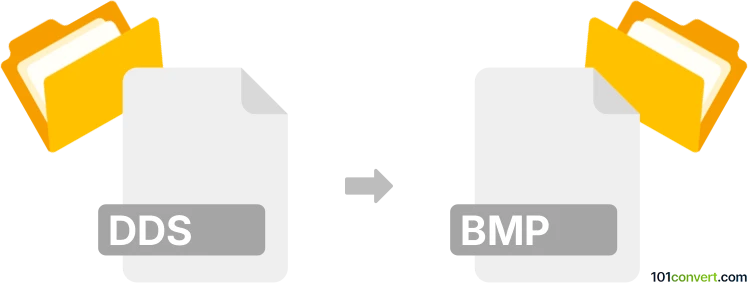
How to convert dds to bmp file
- Graphics
- No ratings yet.
Textures saved in DDS format (DirectDraw surface) can be exported to any other common bitmap format, including standard BMP format. Such dds to bmp conversion is usually done with a dedicated conversion utility (for example DDS Converter), but may also be done with some graphics editors like Photoshop with a proper plugin installed.
101convert.com assistant bot
2mos
Understanding DDS and BMP file formats
DDS (DirectDraw Surface) is a raster image file format used primarily for storing textures and environments in 3D games and applications. It supports compression and mipmaps, making it ideal for real-time rendering.
BMP (Bitmap) is a raster graphics image file format used to store bitmap digital images, independently of the display device. It is known for its simplicity and wide compatibility, though it typically results in larger file sizes due to lack of compression.
How to convert DDS to BMP
Converting DDS to BMP involves changing a compressed texture file into a more universally compatible bitmap image. This can be useful for editing or viewing the image in software that does not support DDS.
Best software for DDS to BMP conversion
One of the best tools for converting DDS to BMP is XnConvert. It is a powerful and free batch image converter that supports a wide range of formats.
To convert using XnConvert:
- Open XnConvert and go to File → Open to select your DDS file.
- Choose Output and set the format to BMP.
- Click Convert to start the conversion process.
Another option is GIMP, a free and open-source image editor:
- Open your DDS file in GIMP.
- Go to File → Export As.
- Select BMP as the output format and click Export.
Suggested software and links: dds to bmp converters
This record was last reviewed some time ago, so certain details or software may no longer be accurate.
Help us decide which updates to prioritize by clicking the button.