Convert DCX to STL
How to convert DCX image files to STL 3D models for 3D printing using the best software and tools.
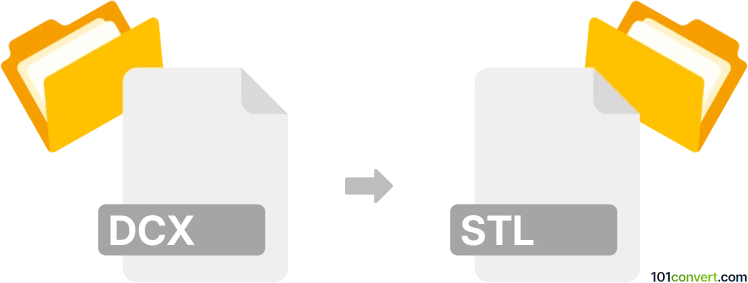
How to convert dcx to stl file
- Other formats
- No ratings yet.
101convert.com assistant bot
2h
Understanding DCX and STL file formats
DCX is a raster image file format, commonly used for storing multi-page fax documents. It is an extension of the PCX format and is primarily used for scanned images and document archiving. STL (Stereolithography) is a widely used 3D model file format, especially in 3D printing and computer-aided design (CAD). STL files describe the surface geometry of a 3D object without any color, texture, or other attributes.
Why convert DCX to STL?
Converting a DCX image to STL is useful when you want to transform 2D scanned images or drawings into 3D printable models. This process is often used in reverse engineering, prototyping, or creating 3D objects from old documents or sketches.
How to convert DCX to STL
Since DCX is a raster image and STL is a 3D model format, the conversion involves two main steps:
- Convert DCX to a standard image format (such as PNG or BMP) using an image viewer or converter like IrfanView or XnView.
- Convert the image to STL using a 2D-to-3D conversion tool. Software like Inkscape (for vectorization) and Blender or Image to STL (online service) can be used for this purpose.
Recommended software for DCX to STL conversion
- IrfanView (Windows): Open the DCX file, then use File → Save As to export to PNG or BMP.
- Inkscape (Windows, Mac, Linux): Import the image, use Path → Trace Bitmap to vectorize, then save as SVG.
- Blender (Windows, Mac, Linux): Import the SVG, extrude to create a 3D model, then use File → Export → STL.
- Image to STL (Online): Directly upload your image and download the generated STL file.
Step-by-step conversion process
- Open your DCX file in IrfanView and save it as a PNG or BMP.
- Import the PNG/BMP into Inkscape and use Path → Trace Bitmap to create a vector outline.
- Save the vector as an SVG file.
- Open Blender, import the SVG, and extrude it to add depth.
- Export the 3D model as an STL file using File → Export → STL.
Tips for best results
- Ensure your DCX image is high-contrast and clean for better vectorization.
- Edit the vector in Inkscape to remove unwanted details before importing into Blender.
- Use online converters like Image to STL for quick and simple conversions.
Note: This dcx to stl conversion record is incomplete, must be verified, and may contain inaccuracies. Please vote below whether you found this information helpful or not.