Convert DCM to 3D
Convert DCM medical images to 3D file formats for visualization, modeling, and 3D printing applications.
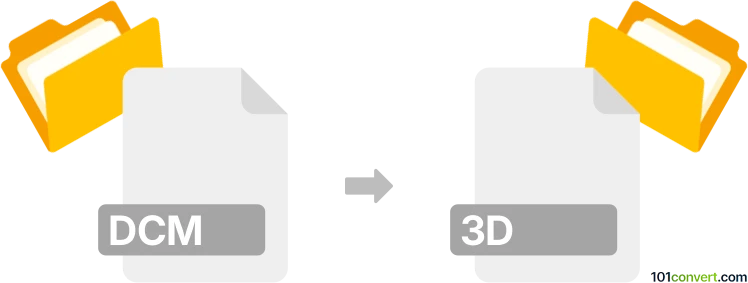
How to convert dcm to 3d file
- Other formats
- No ratings yet.
101convert.com assistant bot
3h
Understanding DCM and 3D file formats
DCM files are medical images stored in the DICOM (Digital Imaging and Communications in Medicine) format. DICOM is the standard for handling, storing, and transmitting information in medical imaging, such as CT, MRI, and ultrasound scans. These files contain both image data and metadata about the patient and imaging procedure.
3D file formats (such as STL, OBJ, or PLY) are used to represent three-dimensional objects. These formats are widely used in 3D printing, modeling, and visualization applications. Converting DCM to a 3D file allows for the creation of physical models or advanced visualization of anatomical structures.
Why convert DCM to 3D file formats?
Converting DCM files to 3D formats enables medical professionals and researchers to:
- Visualize anatomical structures in 3D for better diagnosis and treatment planning
- Create 3D printed models for surgical preparation or educational purposes
- Share 3D models with colleagues or integrate them into simulation software
How to convert DCM to 3D file formats
The conversion process typically involves two main steps:
- Import the DCM file into specialized medical imaging software.
- Segment and reconstruct the 3D model from the image slices.
- Export the reconstructed model to a 3D file format such as STL or OBJ.
Best software for DCM to 3D file conversion
3D Slicer is a leading open-source software for medical image analysis and 3D reconstruction. It supports DICOM import, segmentation, and export to various 3D formats.
To convert DCM to a 3D file using 3D Slicer:
- Open 3D Slicer and go to File → Add Data to import your DCM files.
- Use the Segment Editor module to segment the region of interest.
- Switch to the Segmentations module and use Export to files to save as STL or OBJ.
Other notable tools include InVesalius and Materialise Mimics (commercial).
Tips for successful conversion
- Ensure your DCM files are from the same series for accurate 3D reconstruction.
- Carefully segment the area of interest to avoid artifacts in the 3D model.
- Check the exported 3D file in a viewer before 3D printing or further processing.
Note: This dcm to 3d conversion record is incomplete, must be verified, and may contain inaccuracies. Please vote below whether you found this information helpful or not.