Convert DB to JPG
How to export db databases as JPEG files. Available db to jpg converters.
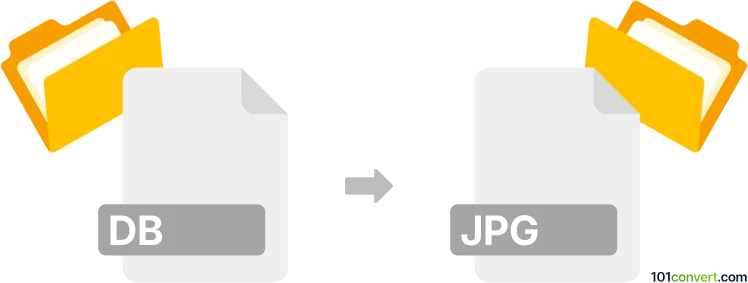
How to convert db to jpg file
- Graphics
- No ratings yet.
Users searching for db to jpg this conversion are usually just searching for a way to export and save pictures out of some thumbnail database found in Microsoft Windows, including for example thumbs.db file
It is possible to browse through and view the contents of these files using programs, such as Thumbs.db Viewer or even some common graphics editors and viewers. Unfortunately, conversion back to original images seems unlikely as these databases are generated for caching purposes to speed up the loading of images in your system and only contain resized version of the original.
At best, you could recover 96x96 sized thumbnails of the original files, but there is no way to recover the originals, hence you probably won't find any kind of thumb.db to jpg converter.
101convert.com assistant bot
3mos
Understanding DB and JPG file formats
The DB file format is typically used to store structured data in a database. It is a generic term for database files, which can be created by various database management systems like SQLite, Microsoft Access, or Oracle. These files contain data organized in tables, fields, and records, and are used for managing and retrieving data efficiently.
On the other hand, the JPG file format (or JPEG) is a widely-used image format known for its lossy compression, which reduces file size while maintaining acceptable image quality. JPG files are commonly used for digital photography and web graphics due to their balance of quality and file size.
Converting DB to JPG
Converting a DB file to a JPG file is not a straightforward process, as these formats serve entirely different purposes. However, if your goal is to visualize data from a database in an image format, you can achieve this by exporting the data into a visual representation, such as a chart or graph, and then saving it as a JPG file.
Best software for DB to JPG conversion
To convert data from a DB file into a JPG image, you can use software that supports data visualization and image export. Here are some recommended tools:
- Microsoft Excel: Import your database data into Excel, create a chart or graph, and then use File → Save As to export the chart as a JPG image.
- Tableau: A powerful data visualization tool that allows you to connect to various databases, create visualizations, and export them as images.
- Google Sheets: Import your data into Google Sheets, create a chart, and use the File → Download → JPEG option to save the chart as a JPG file.
Steps to convert DB to JPG using Microsoft Excel
- Open Microsoft Excel and import your DB data into a worksheet.
- Create a chart or graph using the imported data.
- Click on the chart to select it.
- Go to File → Save As and choose the JPG format from the list of options.
- Save the file to your desired location.
This record was last reviewed some time ago, so certain details or software may no longer be accurate.
Help us decide which updates to prioritize by clicking the button.