Convert DAE to XLS
How to convert DAE 3D model files to XLS spreadsheets using Blender and Microsoft Excel.
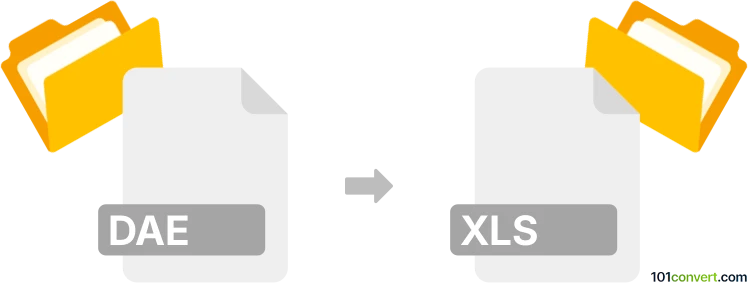
How to convert dae to xls file
- Other formats
- No ratings yet.
101convert.com assistant bot
7h
Understanding DAE and XLS file formats
DAE (Digital Asset Exchange) is a file format used primarily for 3D models and scenes, based on the COLLADA (Collaborative Design Activity) standard. It stores 3D geometry, textures, lighting, and animation data, making it popular in graphics and game development.
XLS is the file extension for Microsoft Excel's proprietary spreadsheet format. It organizes data in rows and columns, supporting formulas, charts, and data analysis tools.
Why convert DAE to XLS?
Converting a DAE file to XLS is useful when you need to extract and analyze 3D model data—such as vertex coordinates, object lists, or material properties—in a spreadsheet for further processing, reporting, or integration with other data sources.
How to convert DAE to XLS
There is no direct, one-click converter for DAE to XLS, as these formats serve very different purposes. However, you can follow these steps:
- Extract data from DAE: Use a 3D modeling tool like Blender to open the DAE file. Export the relevant data (such as mesh data or object lists) to a CSV or TXT file using Blender's scripting or export features.
- Import to Excel: Open Microsoft Excel and use File → Open or Data → Get External Data → From Text to import the CSV or TXT file. Save the imported data as an XLS file.
Recommended software for DAE to XLS conversion
- Blender: Free and open-source 3D modeling software. Use its Python scripting or export features to extract data from DAE files.
- Microsoft Excel: Industry-standard spreadsheet software for importing, organizing, and saving data as XLS.
- Online converters: Some online tools can convert DAE to CSV (e.g., Aspose 3D Converter), which you can then open in Excel and save as XLS.
Step-by-step example using Blender and Excel
- Open your DAE file in Blender.
- Use Blender's File → Export → CSV (or a custom Python script) to export the desired data.
- Open the CSV file in Microsoft Excel.
- Save the file as File → Save As → Excel Workbook (*.xls).
Conclusion
While there is no direct DAE to XLS converter, extracting data from DAE files and importing it into Excel is straightforward with the right tools. Blender and Microsoft Excel are the best choices for this workflow.
Note: This dae to xls conversion record is incomplete, must be verified, and may contain inaccuracies. Please vote below whether you found this information helpful or not.