Convert DAE to TXT
How to convert DAE 3D model files to TXT for easy viewing or data extraction using simple tools.
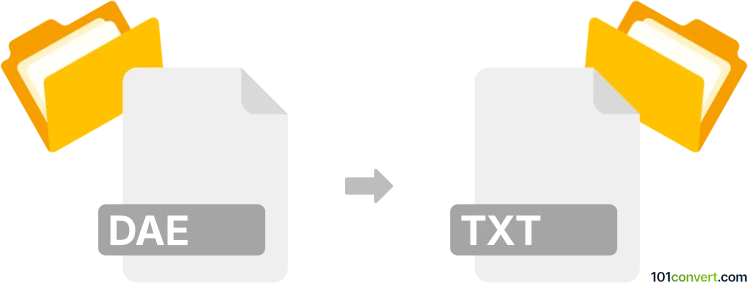
How to convert dae to txt file
- Other formats
- No ratings yet.
101convert.com assistant bot
3h
Understanding dae and txt file formats
DAE (Digital Asset Exchange) files are 3D model files based on the COLLADA (Collaborative Design Activity) standard. They store 3D geometry, textures, lighting, and scene information in an XML-based format, making them widely used for exchanging 3D assets between different graphics software and game engines.
TXT files are simple plain text files that contain unformatted text. They are universally supported and can be opened and edited with any text editor. TXT files are often used for notes, logs, or storing data in a human-readable format.
Why convert dae to txt?
Converting a DAE file to TXT is typically done to extract readable information, such as the XML structure, mesh data, or metadata, for analysis, documentation, or debugging purposes. Since DAE files are XML-based, converting them to TXT allows users to view or edit the raw XML content in a simple text editor.
How to convert dae to txt
Since DAE files are already text-based (XML), the conversion process is straightforward. You can simply change the file extension from .dae to .txt or open the DAE file in a text editor and save it as a TXT file. However, if you want to extract specific data or format the content, specialized tools or scripts may be helpful.
Recommended software for dae to txt conversion
- Notepad++ (Windows): Open the DAE file, then use File → Save As and select TXT as the file type.
- Visual Studio Code (Windows, macOS, Linux): Open the DAE file, then use File → Save As and change the extension to .txt.
- Online XML to TXT converters: Websites like Convertio allow you to upload a DAE file and download it as a TXT file.
Step-by-step conversion using Notepad++
- Open Notepad++.
- Go to File → Open and select your .dae file.
- Go to File → Save As.
- In the Save as type dropdown, select All types and change the file extension to .txt.
- Click Save.
Tips and considerations
- DAE files can be very large and complex; TXT files will contain the raw XML, which may be difficult to read without formatting.
- If you need only specific data (like mesh coordinates), consider using XML parsing tools or scripts to extract and format the information.
- Always keep a backup of the original DAE file before conversion.
Note: This dae to txt conversion record is incomplete, must be verified, and may contain inaccuracies. Please vote below whether you found this information helpful or not.