Convert DAE to RAW
How to convert DAE 3D model files to RAW format using Blender, MeshLab, or custom scripts.
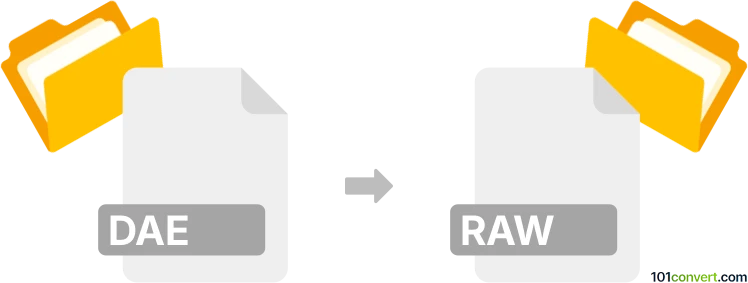
How to convert dae to raw file
- Other formats
- No ratings yet.
101convert.com assistant bot
9h
Understanding DAE and RAW file formats
DAE (Digital Asset Exchange) is a 3D model file format based on the COLLADA (Collaborative Design Activity) standard. It is widely used for exchanging digital assets between different graphics software and game engines. DAE files store 3D geometry, textures, lighting, and scene information in an XML-based structure.
RAW in the context of 3D files typically refers to a simple, uncompressed format that contains only the raw vertex data, such as coordinates, normals, and sometimes color or texture information. Unlike DAE, RAW files do not include scene structure, materials, or metadata, making them suitable for direct processing or custom import pipelines.
Why convert DAE to RAW?
Converting a DAE file to a RAW format is often necessary when you need a lightweight, unstructured representation of 3D geometry for custom applications, simulations, or hardware that requires direct access to vertex data without additional scene information.
How to convert DAE to RAW
To convert a DAE file to a RAW format, you typically need to extract the mesh data and export it in a raw binary or ASCII format. This process can be accomplished using 3D modeling software or specialized converters.
Recommended software for DAE to RAW conversion
- Blender: A powerful, free, and open-source 3D modeling tool that supports DAE import and custom export scripts. You can use Blender's Python scripting to export mesh data as RAW.
- MeshLab: An open-source system for processing and converting 3D meshes. MeshLab can import DAE files and export raw vertex data using its File → Export Mesh As feature, selecting a suitable RAW or custom format.
- Custom scripts: For advanced users, writing a Python or C++ script using libraries like Assimp (Open Asset Import Library) allows automated extraction of mesh data from DAE and saving it as RAW.
Step-by-step conversion using Blender
- Open Blender and go to File → Import → Collada (.dae) to load your DAE file.
- Select the imported mesh in the scene.
- Use a Python script to export the mesh data as RAW. You can run the script in Blender's scripting workspace.
- Save the exported RAW file to your desired location.
Tips for successful conversion
- Ensure your DAE file is not corrupted and contains only the necessary mesh data.
- Decide on the RAW format specification (binary or ASCII, data order) before exporting.
- Test the RAW file in your target application to verify compatibility.
Conclusion
Converting DAE to RAW is straightforward with tools like Blender or MeshLab, especially when you need direct access to mesh data for custom workflows. Always verify the exported RAW file meets your application's requirements.
Note: This dae to raw conversion record is incomplete, must be verified, and may contain inaccuracies. Please vote below whether you found this information helpful or not.