Convert DAE to MOV
How to convert DAE 3D model files to MOV video format using Blender or Maya for high-quality results.
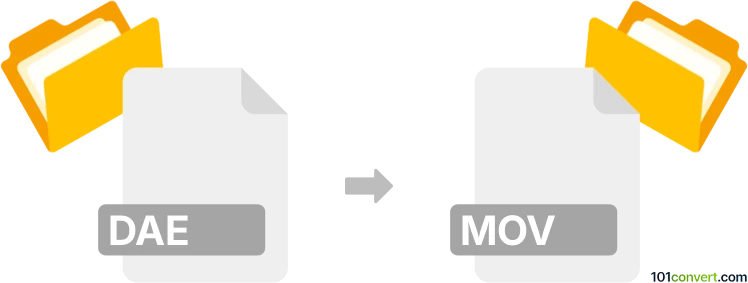
How to convert dae to mov file
- Other formats
- No ratings yet.
101convert.com assistant bot
2h
Understanding dae and mov file formats
DAE (Digital Asset Exchange) is a 3D model file format based on COLLADA, widely used for exchanging digital assets between graphics software. It stores 3D geometry, textures, lighting, and animation data. MOV is a multimedia container file format developed by Apple, primarily used for storing video, audio, and text. MOV files are commonly used for video playback and editing.
Why convert dae to mov?
Converting a DAE file to MOV is useful when you want to create a video or animation from a 3D model for presentations, tutorials, or sharing on video platforms. This process involves rendering the 3D scene and exporting it as a video file.
How to convert dae to mov
Direct conversion from DAE to MOV is not possible since DAE is a 3D model and MOV is a video format. The process involves importing the DAE file into 3D animation software, rendering the animation, and exporting it as a MOV video.
Recommended software for dae to mov conversion
- Blender (Free, cross-platform):
- Open Blender and go to File → Import → Collada (DAE) to import your DAE file.
- Set up your scene, camera, and animation as needed.
- Go to Render Properties and set the output format to FFmpeg video and the container to QuickTime (MOV).
- Click Render → Render Animation to export your animation as a MOV file.
- Autodesk Maya (Commercial):
- Import the DAE file via File → Import.
- Set up your animation and camera.
- Use File → Export → Export Movie and select MOV as the output format.
Online converters
There are currently no reliable online converters that directly convert DAE to MOV, as this process requires rendering 3D content. Desktop 3D software is recommended for best results.
Summary
To convert a DAE file to MOV, import the DAE into 3D animation software like Blender or Maya, set up your scene, and export the animation as a MOV video. This workflow ensures high-quality video output from your 3D models.
Note: This dae to mov conversion record is incomplete, must be verified, and may contain inaccuracies. Please vote below whether you found this information helpful or not.