Convert DAE to DGN
How to convert DAE 3D models to DGN CAD files using the best software and step-by-step methods.
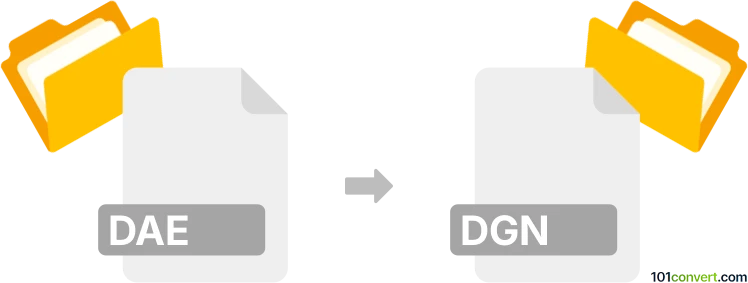
How to convert dae to dgn file
- Other formats
- No ratings yet.
101convert.com assistant bot
3h
Understanding dae and dgn file formats
DAE (Digital Asset Exchange), also known as COLLADA, is an open-standard XML-based file format used for exchanging 3D models and assets between different graphics software. It is widely used in 3D modeling, animation, and game development for its interoperability.
DGN (Design) is a proprietary file format developed by Bentley Systems, primarily used in CAD applications like MicroStation. DGN files are commonly used for storing 2D/3D design data in engineering, construction, and infrastructure projects.
Why convert dae to dgn?
Converting DAE to DGN is essential when you need to use 3D models created in general-purpose modeling tools (like Blender or SketchUp) within CAD environments such as MicroStation. This enables seamless integration of design assets into engineering workflows.
How to convert dae to dgn
Direct conversion from DAE to DGN is not natively supported by most software. The process typically involves an intermediate step, such as converting DAE to DWG or DXF, then importing into a CAD application that supports DGN export.
Recommended software for dae to dgn conversion
- Bentley MicroStation: MicroStation can import DWG or DXF files, which can be exported from DAE using other tools. Once imported, you can save or export the file as DGN.
- Autodesk AutoCAD: Use AutoCAD to import a DWG or DXF file converted from DAE, then use Bentley's Save As or Export features in MicroStation to create a DGN file.
- AnyCAD Exchange3D: This commercial converter can directly convert DAE to DGN, streamlining the process.
- FreeCAD: FreeCAD can import DAE files and export to DXF, which can then be imported into MicroStation for DGN export.
Step-by-step conversion process
- Open your DAE file in FreeCAD or a similar 3D modeling tool.
- Export the model as a DXF or DWG file using File → Export → DXF/DWG.
- Open the exported file in Bentley MicroStation.
- Save or export the file as DGN using File → Save As → DGN.
Tips for successful conversion
- Check for geometry or material compatibility issues after conversion.
- Review the scale and units to ensure the model fits your CAD environment.
- Consider using commercial converters for batch processing or complex models.
Conclusion
While there is no direct one-step solution for DAE to DGN conversion, using a combination of free and commercial tools can help you achieve accurate results. Bentley MicroStation and AnyCAD Exchange3D are among the best options for this workflow.
Note: This dae to dgn conversion record is incomplete, must be verified, and may contain inaccuracies. Please vote below whether you found this information helpful or not.