Convert DAE to ACO
How to extract colors from DAE 3D models and create ACO color swatch files for Adobe Photoshop.
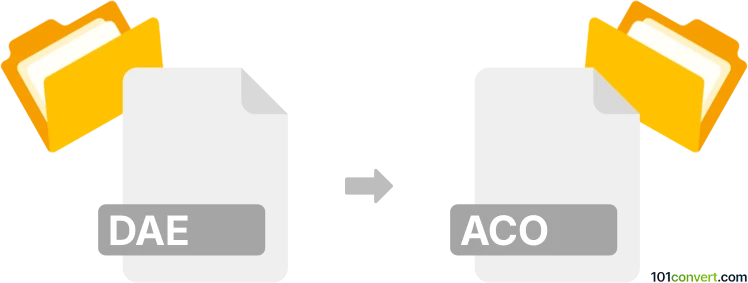
How to convert dae to aco file
- Other formats
- No ratings yet.
101convert.com assistant bot
1h
Understanding DAE and ACO file formats
DAE (Digital Asset Exchange) is a file format used for 3D models, based on the COLLADA standard. It stores 3D geometry, textures, lighting, and scene information, making it popular for exchanging assets between different 3D software.
ACO (Adobe Color Swatch) is a proprietary file format used by Adobe Photoshop to store color swatches. It contains color palettes that can be loaded and used within Adobe applications for consistent color management.
Can you convert DAE to ACO?
Direct conversion from DAE (3D model) to ACO (color swatch) is not standard, as these formats serve entirely different purposes. However, if your goal is to extract colors from the textures or materials used in a DAE file and create an ACO swatch file, you can follow a multi-step process:
- Extract texture images from the DAE file using a 3D editor (such as Blender).
- Open the texture images in Adobe Photoshop.
- Use the Eyedropper Tool to sample colors from the textures.
- Add sampled colors to the Swatches panel.
- Export the swatches as an ACO file via Swatches Panel Menu → Save Swatches.
Best software for extracting colors and creating ACO files
Blender is a free and powerful 3D editor that can open DAE files and export texture images. Adobe Photoshop is the best tool for creating and exporting ACO color swatch files. For automated color palette extraction, you can also use tools like Adobe Color or Coolors to generate palettes from images, then manually add them to Photoshop.
Step-by-step conversion process
- Open your DAE file in Blender and locate the texture images used in the model.
- Export or save the texture images to your computer.
- Open the texture images in Adobe Photoshop.
- Use the Eyedropper Tool to pick desired colors from the image.
- Add each color to the Swatches panel by clicking Add to Swatches.
- Once your palette is complete, go to Swatches Panel Menu → Save Swatches and choose the ACO format.
Summary
While there is no direct DAE to ACO converter, you can extract colors from DAE textures and create an ACO swatch file using Blender and Adobe Photoshop. This process allows you to build custom color palettes based on the visual style of your 3D models.
Note: This dae to aco conversion record is incomplete, must be verified, and may contain inaccuracies. Please vote below whether you found this information helpful or not.