Convert CUE to AA
How to convert CUE files to AA audiobook format, including extraction and recommended software.
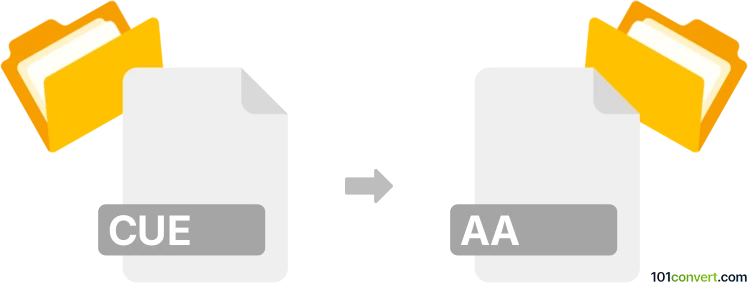
How to convert cue to aa file
- Other formats
- No ratings yet.
101convert.com assistant bot
4h
Understanding CUE and AA file formats
CUE files are plain text files that describe the layout of tracks on a CD or DVD, often used alongside audio files like BIN or WAV to provide track information such as titles, performers, and start times. They do not contain actual audio data but serve as a metadata descriptor for disc images or audio collections.
AA files are Audible Audio files, a proprietary audiobook format developed by Audible. These files contain spoken audio, bookmarks, and chapter information, and are typically protected by DRM (Digital Rights Management), making them playable primarily on Audible-supported devices and apps.
Why convert CUE to AA?
Converting from CUE to AA is not a direct process, as CUE files do not contain audio data. Instead, you must first extract or split the audio tracks referenced by the CUE file (usually from a large WAV or FLAC file), then convert those audio tracks into the AA format, which is used for audiobooks on Audible.
Step-by-step conversion process
- Extract audio tracks using the CUE file: Use a tool like CUETools or Medieval CUE Splitter to split the large audio file (e.g., WAV, FLAC) into individual tracks based on the CUE sheet.
- Convert extracted audio to AA format: Since AA is a proprietary format, there are no direct converters from standard audio formats (like MP3, WAV, or FLAC) to AA. Audible's AA files are created and distributed by Audible itself. However, you can convert your audio tracks to AAX (Audible Enhanced Audio) using OpenAudible if you have an Audible account, or you can use iTunes to import and convert audiobooks for use on Audible-compatible devices.
Recommended software for conversion
- CUETools (Windows): Efficiently splits audio files using CUE sheets.
- Medieval CUE Splitter (Windows): Simple tool for splitting audio files by CUE.
- OpenAudible (Windows, macOS, Linux): Manages and converts Audible audiobooks, including to AAX format.
- iTunes (Windows, macOS): Can import and manage audiobooks, and convert them for use on Audible-supported devices.
How to use CUETools and OpenAudible
- Open CUETools and load your CUE file. Select the output format (e.g., WAV or MP3) and click Go to split the audio.
- Import the resulting audio files into OpenAudible or iTunes. Use File → Import to add your tracks.
- With OpenAudible, you can convert supported files to AAX if you have an Audible account. In iTunes, you can organize the tracks as an audiobook and sync them to your Audible-compatible device.
Important considerations
- AA and AAX formats are proprietary and DRM-protected. You cannot create true AA files without Audible's tools and authorization.
- For personal use, converting to MP3 or M4B may be more practical if you do not require Audible's ecosystem.
Note: This cue to aa conversion record is incomplete, must be verified, and may contain inaccuracies. Please vote below whether you found this information helpful or not.