Convert CRYPT7 to JPG
How to convert crypt7 to jpg. Possible crypt7 to jpg converters.
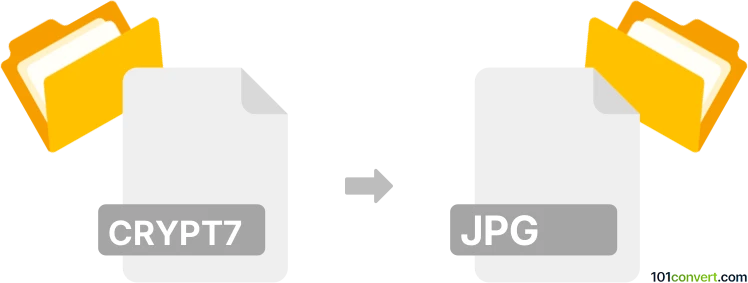
How to convert crypt7 to jpg file
- Other formats
- No ratings yet.
CRYPT7 backups from Whatsapp contain saved history of chat conversations but do not contain any possible attachments like pictures or multimedia files that were sent using the program. So there is really no way how you could convert CRYPT7 to JPG, or any other multimedia or picture file.
Simply put, it is impossible to convert CRYPT7 to JPG directly.
Thus, there is no so-called crypt7 to jpg converter or a free online .crypt7 to .jpg conversion tool.
101convert.com assistant bot
2mos
Understanding the crypt7 file format
The crypt7 file format is primarily associated with WhatsApp, a popular messaging application. These files are used to store encrypted chat history backups. The encryption ensures that the chat data remains secure and private, accessible only through the WhatsApp application itself.
Understanding the jpg file format
The jpg file format, also known as JPEG, is a widely used image format known for its lossy compression. It is commonly used for storing and sharing digital photos due to its balance between image quality and file size.
Converting crypt7 to jpg
Converting a crypt7 file to a jpg file is not a straightforward process, as these formats serve entirely different purposes. A crypt7 file contains encrypted text data, while a jpg file is an image format. Therefore, a direct conversion is not possible.
Best software for crypt7 to jpg conversion
Since a direct conversion is not feasible, the best approach is to first decrypt the crypt7 file to access the chat data. This can be done using tools like WhatsApp Viewer or WhatsApp Key/DB Extractor. Once decrypted, you can manually extract any images or screenshots from the chat data and save them as jpg files using an image editor like GIMP or Adobe Photoshop.
Steps to extract images from crypt7
- Use WhatsApp Viewer to decrypt the crypt7 file and access the chat history.
- Identify and extract any images or screenshots from the chat data.
- Open the extracted images in an image editor such as GIMP or Adobe Photoshop.
- Save the images in File → Export → JPG format.
This record was last reviewed some time ago, so certain details or software may no longer be accurate.
Help us decide which updates to prioritize by clicking the button.