Convert CRYPT5 to TEXT
How to convert crypt5 to text. Possible crypt5 to text conversions.
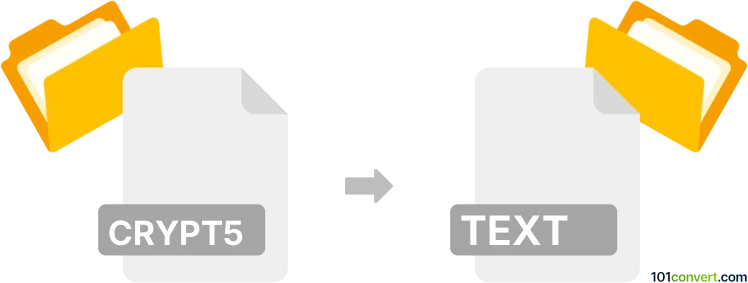
How to convert crypt5 to text file
- Mobile platforms
- No ratings yet.
Crypt5 files are very old backups from WhatsApp. You can find tools that can recover chat history from these backups, which will pretty much achieve crypt5 to text (HTML) conversion for you. But that's pretty much it. But overall this conversion is highly uncommon nowadays, considering the file type has been phased out and replaced years ago.
Simply put, it is impossible to convert CRYPT5 to TEXT directly.
Thus, there is no so-called crypt5 to text converter or a free online .crypt5 to .text conversion tool.
101convert.com assistant bot
3mos
Understanding the crypt5 file format
The crypt5 file format is associated with WhatsApp Messenger, a popular messaging application. These files are used to store encrypted chat history backups on Android devices. The encryption ensures that the chat data remains secure and private, preventing unauthorized access.
Understanding the text file format
A text file is a standard file format that contains plain text. It is widely used for storing unformatted text and can be opened and edited with any text editor. Text files are versatile and can be used across different platforms and applications.
Converting crypt5 to text
Converting a crypt5 file to a text file involves decrypting the encrypted chat history and saving it in a readable format. This process requires specific tools that can handle the decryption and conversion.
Best software for crypt5 to text conversion
One of the best tools for converting crypt5 files to text is WhatsApp Viewer. This software allows users to decrypt and view WhatsApp chat backups. To convert a crypt5 file to text, follow these steps:
- Download and install WhatsApp Viewer on your computer.
- Open the software and navigate to File → Open.
- Select the crypt5 file you wish to convert.
- Enter the necessary decryption key if prompted.
- Once the file is opened, go to File → Export → TXT to save the chat history as a text file.
Ensure you have the correct decryption key, which is typically stored on the device where the backup was created.
This record was last reviewed some time ago, so certain details or software may no longer be accurate.
Help us decide which updates to prioritize by clicking the button.