Convert CRDOWNLOAD to MOV
How can I convert .crdownload files to .mov files.
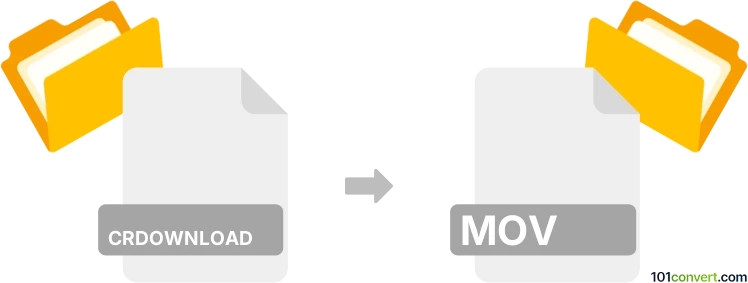
How to convert crdownload to mov file
- Video
- Rating: 4.0/5
CRDOWNLOAD is a temporary file extension used by the Chrome web browser. Files with this extension are called Chrome Partial Download files, and if you happen to see one, it means that the file isn't completely downloaded. Usually such files will be automatically deleted, yet sometimes they remain in the default download folder. Unfortunately, it is not possible to recover data from a .crdownload file, to be partially used as a .mov file. The file has to be downloaded again.
Videos that aren't fully downloaded could be played by simply renaming the extension, but in most cases they will be corrupted with only some playable parts.
Simply put, it is impossible to convert CRDOWNLOAD to MOV directly.
Thus, there is no so-called crdownload to mov converter or a free online .crdownload to .mov conversion tool.
101convert.com assistant bot
3mos
Understanding CRDOWNLOAD and MOV file formats
The CRDOWNLOAD file format is a temporary file created by Google Chrome during the download process. It stands for 'Chrome Download' and is used to store data while a file is being downloaded. Once the download is complete, the file is renamed to its intended extension.
The MOV file format is a multimedia container format developed by Apple. It is commonly used for storing video and audio data and is compatible with both Mac and Windows platforms. MOV files are known for their high quality and are often used in professional video editing.
Converting CRDOWNLOAD to MOV
Converting a CRDOWNLOAD file to a MOV file is not a straightforward process because a CRDOWNLOAD file is incomplete. To convert it, you must first ensure that the download is complete. Once the download is finished, the file will automatically be renamed to its correct extension, such as MOV, if it was a video file.
Best software for converting video files
If you have a video file that needs conversion to MOV, you can use software like VLC Media Player or HandBrake. These tools are reliable and widely used for video conversion.
To convert using VLC Media Player, follow these steps:
- Open VLC Media Player.
- Go to Media → Convert/Save.
- Add the file you want to convert.
- Select Convert/Save and choose MOV as the output format.
- Click Start to begin the conversion.
HandBrake is another excellent option for converting video files to MOV. It offers a user-friendly interface and supports a wide range of formats.
This record was last reviewed some time ago, so certain details or software may no longer be accurate.
Help us decide which updates to prioritize by clicking the button.