Convert CNOTE to PNG
How to convert cnote files from Note Center to PNG images for easy sharing and compatibility.
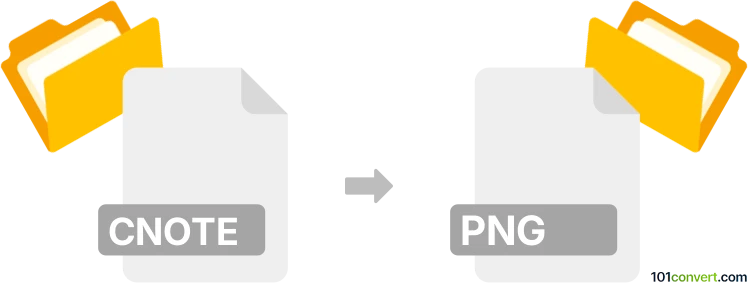
How to convert cnote to png file
- Other formats
- No ratings yet.
101convert.com assistant bot
51m
Understanding cnote and png file formats
CNTE files are digital note files created by the Note Center app, commonly used on iOS devices. These files store handwritten notes, sketches, and sometimes embedded images or text. They are proprietary and not widely supported outside their native application.
PNG (Portable Network Graphics) is a popular raster image format known for its lossless compression and support for transparency. PNG files are widely used for sharing images on the web and across different platforms due to their compatibility and quality.
Why convert cnote to png?
Converting a cnote file to png allows you to share your handwritten notes or sketches as standard images. This makes them accessible on any device or platform, and easy to include in documents, presentations, or emails.
How to convert cnote to png
Since cnote files are proprietary, the best way to convert them is by using the Note Center app itself. Here’s how you can do it:
- Open the Note Center app on your device.
- Navigate to the note you want to export.
- Tap the Share or Export button (usually represented by a box with an arrow).
- Select Export as Image or Save as PNG (the exact wording may vary).
- Choose your destination (e.g., save to Photos, Files, or share via email).
If your version of Note Center does not support direct export to PNG, you can take a screenshot of the note and crop it as needed. On iOS, press the Side Button + Volume Up to capture a screenshot, then edit and save it as a PNG.
Recommended software for cnote to png conversion
- Note Center (iOS) – The native app is the most reliable way to export or share your notes as PNG images.
- Online converters – Currently, there are no reputable online converters that support cnote files due to their proprietary nature. Always use the official app for best results.
Tips for best results
- Ensure your Note Center app is updated to the latest version for the best export options.
- For higher quality, use the app’s export feature rather than screenshots when possible.
- After exporting, you can further edit or annotate your PNG files using any standard image editor.
Note: This cnote to png conversion record is incomplete, must be verified, and may contain inaccuracies. Please vote below whether you found this information helpful or not.