Convert CMD to BAT
How to convert CMD files to BAT format for Windows automation and discover the best tools for the task.
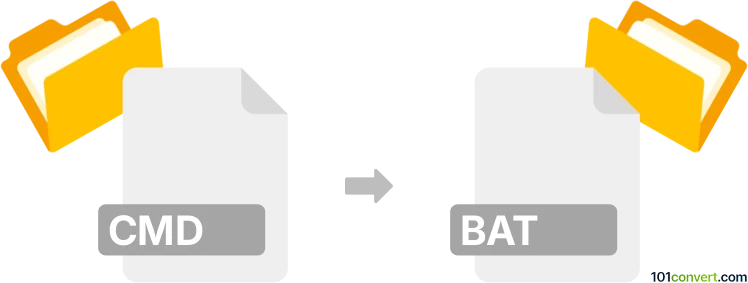
How to convert cmd to bat file
- Other formats
- No ratings yet.
101convert.com assistant bot
7h
Understanding CMD and BAT file formats
CMD and BAT files are both types of script files used in Windows operating systems to automate tasks using batch commands. A CMD file is a script file with the .cmd extension, introduced with Windows NT, while a BAT file uses the .bat extension and has been supported since MS-DOS. Both formats contain plain text commands executed by the Windows command interpreter, but CMD files may handle error levels and command parsing slightly differently compared to BAT files.
Why convert CMD to BAT?
Converting a CMD file to a BAT file can be necessary for compatibility with older Windows systems or specific software that only recognizes .bat files. Since both formats are nearly identical in structure, the conversion process is straightforward.
How to convert CMD to BAT
The conversion from CMD to BAT is simple because both are plain text files containing batch commands. You only need to change the file extension:
- Locate your .cmd file in Windows Explorer.
- Right-click the file and select Rename.
- Change the extension from .cmd to .bat (e.g., script.cmd to script.bat).
- Press Enter and confirm the change if prompted.
Alternatively, you can use a text editor like Notepad or Notepad++:
- Open the .cmd file in your preferred text editor.
- Go to File → Save As.
- In the Save as type dropdown, select All Files.
- Enter a new filename with the .bat extension and click Save.
Best software for CMD to BAT conversion
Since the conversion is a simple extension change, dedicated conversion software is not required. However, Notepad++ is highly recommended for editing and saving batch files due to its syntax highlighting and ease of use. For bulk renaming, Bulk Rename Utility can efficiently change multiple file extensions at once.
- Notepad++: Open the CMD file, then use File → Save As to save as BAT.
- Bulk Rename Utility: Select multiple CMD files and change their extensions to BAT in batch mode.
Important considerations
While most CMD scripts will work as BAT files, some advanced commands or error handling may behave differently. Always test the resulting .bat file to ensure it functions as expected.
Note: This cmd to bat conversion record is incomplete, must be verified, and may contain inaccuracies. Please vote below whether you found this information helpful or not.