Convert CGM to AI
How to convert CGM vector graphics to AI format using CorelDRAW or online tools for best results.
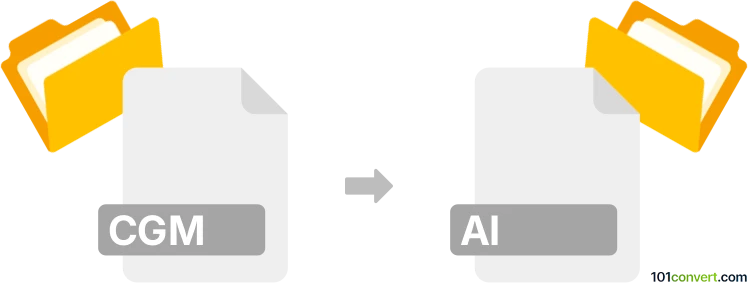
How to convert cgm to ai file
- Other formats
- No ratings yet.
101convert.com assistant bot
4h
Understanding CGM and AI file formats
CGM (Computer Graphics Metafile) is a standardized vector graphics format used for 2D images, technical illustrations, and diagrams. It is widely used in engineering, aviation, and technical documentation due to its platform independence and scalability.
AI (Adobe Illustrator Artwork) is a proprietary vector graphics format developed by Adobe Systems. It is the native file format for Adobe Illustrator and is commonly used by designers and illustrators for creating logos, illustrations, and complex artwork.
Why convert CGM to AI?
Converting CGM files to AI format allows for easier editing and manipulation in Adobe Illustrator, which offers advanced design tools and compatibility with other Adobe Creative Cloud applications. This is especially useful for designers who need to enhance or repurpose technical graphics for creative projects.
Best software for CGM to AI conversion
The most reliable way to convert CGM to AI is by using CorelDRAW, a professional vector graphics editor that supports both formats. CorelDRAW allows you to import CGM files and export them as AI files with high fidelity.
- Open your CGM file in CorelDRAW.
- Go to File → Export.
- Select AI (Adobe Illustrator) as the export format.
- Click Export and adjust any settings as needed.
Alternatively, Adobe Illustrator can open some CGM files directly, but compatibility may vary depending on the CGM version and content. If Illustrator opens your CGM file, simply use File → Save As and choose AI as the format.
Online converters
There are a few online converters, such as Zamzar and Convertio, that support CGM to AI conversion. However, for best results and to preserve vector quality, desktop software like CorelDRAW is recommended.
Tips for successful conversion
- Check the integrity of your CGM file before conversion to avoid errors.
- After conversion, review the AI file in Adobe Illustrator to ensure all elements are preserved.
- If you encounter compatibility issues, try exporting the CGM as SVG or EPS first, then import into Illustrator and save as AI.
Note: This cgm to ai conversion record is incomplete, must be verified, and may contain inaccuracies. Please vote below whether you found this information helpful or not.