Convert CEL to XLS
How to convert Affymetrix CEL files to Excel XLS format using specialized bioinformatics tools.
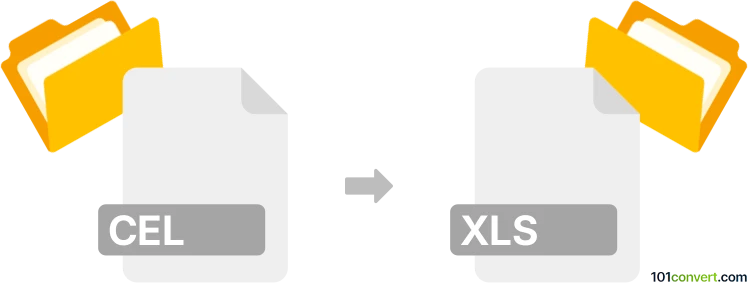
How to convert cel to xls file
- Other formats
- No ratings yet.
101convert.com assistant bot
1h
Understanding CEL and XLS file formats
CEL files are primarily used in the field of bioinformatics and genomics. They are generated by Affymetrix microarray scanners and contain raw intensity data from gene expression experiments. These files are not spreadsheets, but rather store scientific data in a proprietary binary format.
XLS files are Microsoft Excel spreadsheet files. They store data in a tabular format, supporting formulas, charts, and formatting, and are widely used for data analysis, reporting, and sharing tabular information.
Why convert CEL to XLS?
Converting CEL files to XLS format allows researchers and scientists to analyze, visualize, and share microarray data using familiar spreadsheet tools like Microsoft Excel. This makes it easier to perform statistical analysis, create charts, and collaborate with others.
How to convert CEL to XLS
Since CEL files are not natively supported by Excel, you need to extract the data and reformat it into a spreadsheet. The best approach is to use specialized bioinformatics software to read CEL files and export the data to a format compatible with Excel, such as CSV, which can then be saved as XLS.
Recommended software for CEL to XLS conversion
- Affymetrix Expression Console: This free tool from Thermo Fisher Scientific can open CEL files and export processed data. Use File → Export to save results as a CSV file, which you can open in Excel and then save as XLS.
- R/Bioconductor: The affy or oligo packages in R can read CEL files. After processing, use R to write the data to a CSV file with the write.csv() function, then open in Excel and save as XLS.
- GeneSpring: This commercial software supports CEL files and can export data tables directly to Excel-compatible formats.
Step-by-step conversion process
- Open your CEL file in Affymetrix Expression Console or process it in R/Bioconductor.
- Export the data as a CSV file using File → Export or the appropriate R command.
- Open the CSV file in Microsoft Excel.
- Save the file as XLS using File → Save As and selecting the Excel Workbook format.
Tips for successful conversion
- Ensure you have the correct software and necessary libraries installed.
- Check the exported data for formatting issues before saving as XLS.
- For large datasets, consider using Excel's XLSX format for better performance.
Note: This cel to xls conversion record is incomplete, must be verified, and may contain inaccuracies. Please vote below whether you found this information helpful or not.