Convert CE to JPG
How to convert CE calculator files to JPG images using TI Connect CE and image editors.
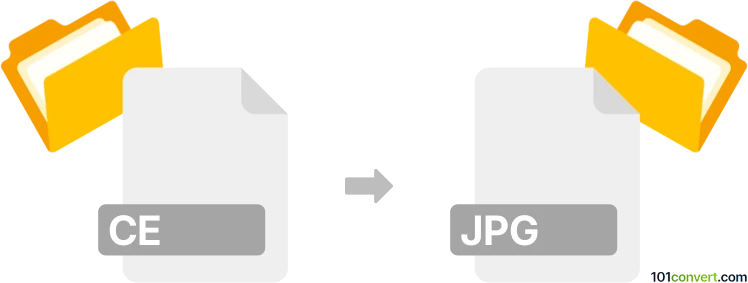
How to convert ce to jpg file
- Other formats
- No ratings yet.
101convert.com assistant bot
1h
Understanding CE and JPG file formats
CE files are typically associated with Texas Instruments graphing calculators, such as the TI-84 Plus CE. These files often contain calculator programs, images, or data specifically formatted for use on these devices. JPG (or JPEG) is a widely used image format known for its efficient compression and compatibility across platforms and devices.
Why convert CE to JPG?
Converting a CE file (specifically, a calculator image file) to JPG allows you to view, share, or edit the image using standard image viewers and editors. This is useful for presentations, documentation, or simply archiving calculator screenshots in a more accessible format.
How to convert CE to JPG
Since CE files are not standard image files, you first need to extract the image data. If your CE file is a calculator screenshot or image, follow these steps:
- Transfer the CE file to your computer using TI Connect CE or similar software.
- Open the CE file with TI Connect CE. If it is an image, you can view it within the software.
- Export the image by selecting File → Export or using the screenshot tool to save the image as a PNG or BMP file.
- Convert the exported image to JPG using an image editor like IrfanView, GIMP, or an online converter such as Convertio.
- In your image editor, open the PNG or BMP file, then use File → Save As or File → Export As and select JPG as the output format.
Recommended software for CE to JPG conversion
- TI Connect CE – For transferring and exporting images from your calculator.
- IrfanView – Lightweight image viewer and converter for Windows.
- GIMP – Free, cross-platform image editor for advanced conversion and editing.
- Convertio – Online file converter supporting many formats, including PNG/BMP to JPG.
Summary
To convert a CE file to JPG, extract the image using TI Connect CE, then use an image editor or online converter to save it as a JPG. This process makes calculator images more accessible and easier to share or edit.
Note: This ce to jpg conversion record is incomplete, must be verified, and may contain inaccuracies. Please vote below whether you found this information helpful or not.
Browse file conversions by category
- 3D modeling (785)
- Accounting and taxes (127)
- Archives (349)
- Audio (875)
- Audio to text (42)
- CAD formats (497)
- Computer games (58)
- Contacts and address books (132)
- Databases (260)
- Disk images (266)
- Documents (1690)
- Ebooks (234)
- Fonts (57)
- GPS navigation, maps, GIS (101)
- Graphics (1485)
- Graphics embroidery (299)
- Internet (117)
- Mind maps and flowcharts (80)
- Mobile platforms (452)
- Music composition (212)
- Other formats (16449)
- Programming (57)
- Text files (74)
- Video (1463)
- Video subtitles (70)
- Virtualization (58)
- Web design (17)