Convert CAF to M4R
Making iPhone ringtones. Possible caf to m4r ringtone makers.
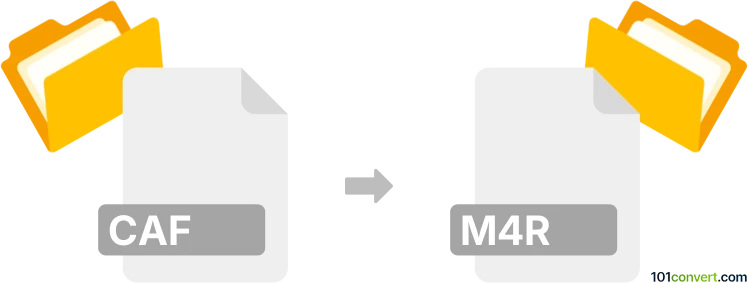
How to convert caf to m4r file
- Audio
- No ratings yet.
caf to m4r conversion is pretty much certainly searched by users looking for a way to produce M4R ringtones from CAF audio files. You actually do not have to look further than iTunes as this is the default tools for making .m4r ringtones. Still you can find 3rd party utilities for making ringtones and these are especially suitable for users that own mobile devices other than just iOS.
101convert.com assistant bot
2mos
Understanding CAF and M4R file formats
The CAF (Core Audio Format) is a digital audio format developed by Apple. It is designed to overcome limitations of older audio formats and supports a wide range of audio data, metadata, and more. CAF files are commonly used in professional audio environments due to their ability to store high-quality audio data.
The M4R format is a file extension for ringtones used by Apple devices, specifically the iPhone. M4R files are essentially AAC (Advanced Audio Codec) files that are renamed with the M4R extension to be recognized as ringtones by iOS devices.
How to convert CAF to M4R
Converting a CAF file to an M4R file involves changing the audio format to one compatible with iPhone ringtones. This can be done using various software tools that support audio conversion.
Best software for CAF to M4R conversion
One of the best software options for converting CAF to M4R is Audacity. Audacity is a free, open-source audio editor that supports a wide range of audio formats. To convert CAF to M4R using Audacity, follow these steps:
- Open Audacity and import the CAF file by clicking File → Import → Audio.
- Edit the audio as needed, then click File → Export → Export Audio.
- In the export window, select M4A (AAC) Files (FFmpeg) as the format.
- Rename the file extension from .m4a to .m4r after exporting.
Another excellent tool is iTunes, which can also be used to convert audio files to M4R format. Here’s how:
- Import the CAF file into iTunes.
- Right-click the file and select Create AAC Version.
- Locate the newly created AAC file in your iTunes library.
- Change the file extension from .m4a to .m4r.
Suggested software and links: caf to m4r converters
This record was last reviewed some time ago, so certain details or software may no longer be accurate.
Help us decide which updates to prioritize by clicking the button.