Convert BIN to JPG
How to convert Wii bin screenshots to JPEG format. Bin2Jpg converters.
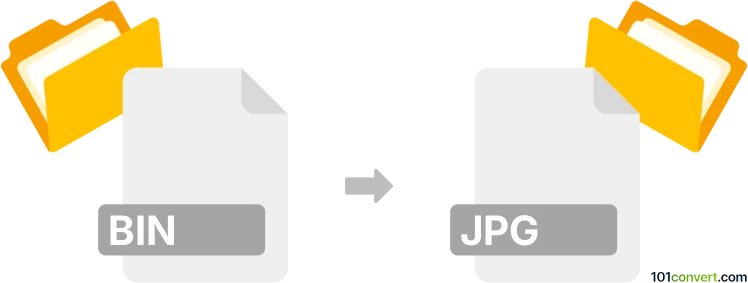
How to convert bin to jpg file
- Graphics
- No ratings yet.
Some games for Wii console allows users to generate screenshots that are saved as .bin files but are essentially a variant of JPEG files. Unfortunately, you cannot open these .bin files directly using some common graphics viewer or editor. But you can find utilities, like take Bin2Jpg, that should allow you to batch file convert .bin screenshots and save them as .jpg files, essentially achieving bin to jpg conversion for you.
101convert.com assistant bot
3mos
Understanding BIN and JPG file formats
The BIN file format is a binary file that can contain various types of data, such as images, audio, or other multimedia content. It is often used for disk images or firmware updates. On the other hand, the JPG (or JPEG) file format is a widely-used image format known for its lossy compression, which reduces file size while maintaining acceptable image quality. JPG files are commonly used for digital photography and web graphics.
Why convert BIN to JPG?
Converting a BIN file to a JPG file is necessary when the BIN file contains image data that you want to extract and use in a more accessible and widely-supported format like JPG. This conversion allows you to view, edit, and share the image content more easily.
How to convert BIN to JPG
To convert a BIN file to a JPG file, you will need specialized software that can read the binary data and extract the image content. Here are some steps and software recommendations:
Best software for BIN to JPG conversion
- MagicISO: This software can open BIN files and extract the image data. Once extracted, you can use an image editor to save the image as a JPG file.
- WinISO: Another tool that can handle BIN files, allowing you to extract the image content. After extraction, use an image editor to convert the image to JPG.
- PowerISO: Similar to the above tools, PowerISO can open and extract BIN files. After extraction, use an image editor to save the image as a JPG.
Steps to convert using MagicISO
- Open MagicISO and load the BIN file.
- Extract the image content from the BIN file.
- Open the extracted image in an image editor.
- Use File → Export → JPG to save the image as a JPG file.
This record was last reviewed some time ago, so certain details or software may no longer be accurate.
Help us decide which updates to prioritize by clicking the button.