Convert BCM to CSV
How to convert BCM files to CSV format using Outlook's Business Contact Manager.
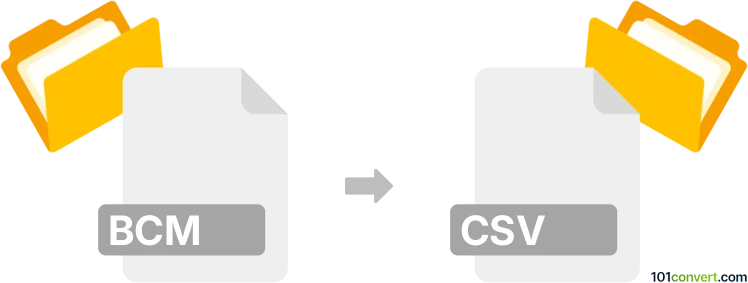
How to convert bcm to csv file
- Contacts and address books
- No ratings yet.
BCM and CSV file formats
BCM files are primarily associated with Microsoft's Business Contact Manager. This format stores business contact information and other related data in a structured manner, typically for use within Microsoft Outlook with Business Contact Manager.
CSV (Comma-Separated Values) files are a type of plain text file that arranges tabular data using specific structuring. Because it's a text format, it is highly compatible and can be used by numerous applications, including spreadsheets like Microsoft Excel, Google Sheets, and database management systems.
How to convert BCM to CSV
Converting BCM files to CSV format is not straightforward because BCM files are designed specifically for Microsoft Outlook's Business Contact Manager. However, you can export the data manually from Outlook and then save it as a CSV file.
Steps to export data from Business Contact Manager to CSV:
- Open Microsoft Outlook with Business Contact Manager.
- Navigate to File → Export → Business Data and select the data you wish to export.
- Choose CSV as the export format and specify the location to save the file.
If you do not have access to Microsoft Outlook with Business Contact Manager, you might need to use a dedicated conversion tool or service that supports BCM files. Such tools are rare and may not guarantee complete data integrity or formatting.
101convert.com assistant bot
2mos
Understanding BCM and CSV file formats
The BCM file format is primarily associated with Business Contact Manager, a tool used in Microsoft Outlook to manage business contacts, sales opportunities, and customer information. It is a proprietary format that stores contact data and other business-related information.
On the other hand, the CSV (Comma-Separated Values) file format is a widely-used text format that allows data to be saved in a tabular structure. Each line in a CSV file corresponds to a data record, and each record consists of one or more fields separated by commas. CSV files are commonly used for data exchange between different applications due to their simplicity and compatibility.
How to convert BCM to CSV
Converting a BCM file to a CSV file involves extracting the contact and business data from the BCM format and saving it in the CSV format. This conversion is useful for users who want to import their business contacts into other applications or analyze the data using spreadsheet software.
Best software for BCM to CSV conversion
One of the best software options for converting BCM files to CSV is Microsoft Outlook with the Business Contact Manager add-in. Here’s how you can perform the conversion:
- Open Microsoft Outlook with the Business Contact Manager add-in installed.
- Navigate to the File menu and select Business Contact Manager.
- Choose Import and Export and then select Export to a File.
- Select Comma Separated Values (Windows) as the file type.
- Follow the prompts to select the BCM data you wish to export and specify the destination for the CSV file.
- Complete the export process to generate the CSV file.
Using Microsoft Outlook ensures that the data is accurately converted and maintains its integrity during the process.