Convert B3D to FBX
How to convert B3D files to FBX using Blender and a B3D importer add-on for modern 3D workflows.
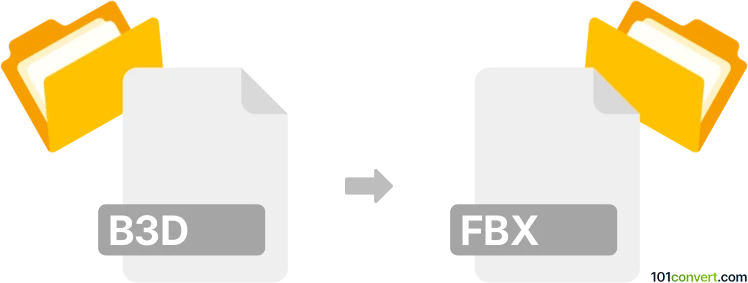
How to convert b3d to fbx file
- Other formats
- No ratings yet.
101convert.com assistant bot
2h
Understanding b3d and fbx file formats
B3D (Blitz3D) is a proprietary 3D model file format primarily used by the Blitz3D game engine. It supports meshes, textures, bones, and animation data, making it suitable for real-time 3D applications and games. However, its use is mostly limited to legacy projects and specific engines.
FBX (Filmbox) is a widely adopted 3D file format developed by Autodesk. It is used for exchanging 3D assets between various modeling, animation, and game development software. FBX supports complex geometry, textures, materials, rigging, and animation, making it a preferred choice for modern 3D workflows.
Why convert b3d to fbx?
Converting b3d files to fbx allows you to use legacy 3D assets in modern software such as Blender, Autodesk Maya, or Unity. FBX offers better compatibility, more features, and is supported by most 3D content creation tools.
How to convert b3d to fbx
Direct conversion from b3d to fbx is not natively supported by most 3D software. The recommended workflow involves using Blender with a B3D import plugin, then exporting to FBX:
- Install Blender (free and open-source 3D software).
- Download and install a B3D Importer add-on for Blender (such as the b3d_importer).
- Open Blender and enable the B3D Importer via Edit → Preferences → Add-ons.
- Import your B3D file using File → Import → Blitz3D (.b3d).
- Once the model is loaded, export it as FBX using File → Export → FBX (.fbx).
Best software for b3d to fbx conversion
Blender is the best choice for converting B3D to FBX due to its flexibility, active community, and support for add-ons. The B3D Importer add-on allows you to bring B3D files into Blender, and Blender's native FBX exporter ensures compatibility with most 3D applications.
Tips for successful conversion
- Check for missing textures or materials after import and reassign them if necessary.
- Review animations and rigging, as some features may not transfer perfectly between formats.
- Always use the latest version of Blender and the B3D Importer add-on for best results.
Note: This b3d to fbx conversion record is incomplete, must be verified, and may contain inaccuracies. Please vote below whether you found this information helpful or not.