Convert AVD to AVI
How to convert MAGIX Movie projects to AVI format. Available avd to avi converters.
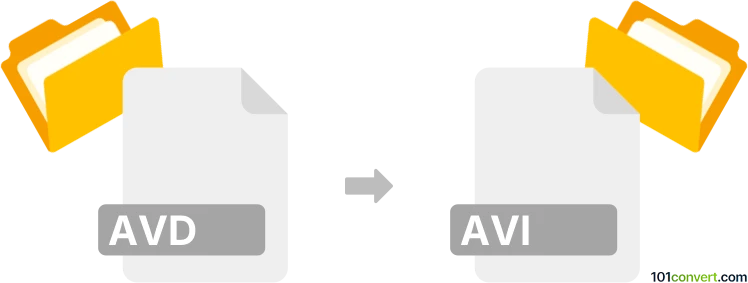
How to convert avd to avi file
- Video
- No ratings yet.
As far as we know, .avd files (MAGIX Movie Edit Pro) actually do not contain any actual video data, just references and settings for them. This means it's pretty impossible to export or convert these files directly to AVI or any other format. Only the complete .avd project (including multimedia data) can be exported to some video format and only in the original software.
Simply put, it is impossible to convert AVD to AVI directly.
Thus, there is no so-called avd to avi converter or a free online .avd to .avi conversion tool.
101convert.com assistant bot
2mos
Understanding AVD and AVI file formats
The AVD file format is typically associated with video files used in certain applications or devices. It is not as widely recognized as other video formats, which can make it challenging to work with in some software environments. On the other hand, the AVI (Audio Video Interleave) format is a well-known multimedia container format introduced by Microsoft. It is widely supported across various platforms and devices, making it a popular choice for video playback and editing.
Why convert AVD to AVI?
Converting AVD files to AVI can be beneficial for several reasons. The primary advantage is the increased compatibility of AVI files with a wide range of media players and editing software. This conversion allows users to easily share and edit their videos without worrying about format restrictions.
Best software for AVD to AVI conversion
One of the best software options for converting AVD to AVI is HandBrake. HandBrake is a free, open-source video transcoder that supports a variety of formats. To convert AVD to AVI using HandBrake, follow these steps:
- Open HandBrake and click on File to import your AVD file.
- Select the desired output format as AVI from the Format dropdown menu.
- Adjust any additional settings as needed for your video.
- Click Start to begin the conversion process.
Another excellent tool is Any Video Converter, which offers a user-friendly interface and supports a wide range of input and output formats. To convert using Any Video Converter:
- Launch the software and click Add Video(s) to import your AVD file.
- Select AVI as the output format from the dropdown menu.
- Click Convert Now to start the conversion.
This record was last reviewed some time ago, so certain details or software may no longer be accurate.
Help us decide which updates to prioritize by clicking the button.
Browse file conversions by category
- 3D modeling (785)
- Accounting and taxes (127)
- Archives (347)
- Audio (875)
- Audio to text (42)
- CAD formats (497)
- Computer games (58)
- Contacts and address books (132)
- Databases (259)
- Disk images (266)
- Documents (1688)
- Ebooks (234)
- Fonts (57)
- GPS navigation, maps, GIS (101)
- Graphics (1483)
- Graphics embroidery (299)
- Internet (117)
- Mind maps and flowcharts (80)
- Mobile platforms (452)
- Music composition (212)
- Other formats (15457)
- Programming (56)
- Text files (74)
- Video (1463)
- Video subtitles (70)
- Virtualization (58)
- Web design (17)