Convert AVC to 264
How to convert .avc videos to .264 format.
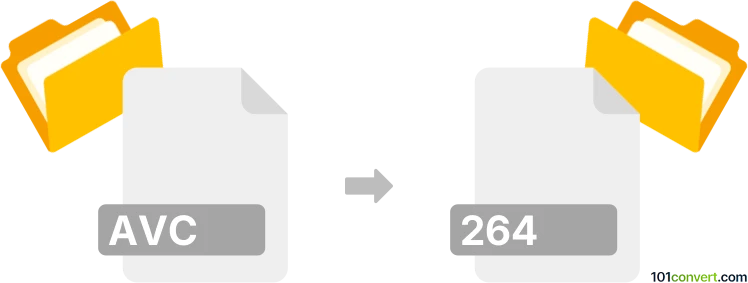
How to convert avc to 264 file
- Video
- No ratings yet.
Converting MPEG-4 Advanced Video Coding Movie Format directly to Ripped Video Data Format (.avc to .264 conversion) is certainly possible and should be quite straightforward, even though your options are limited.
Your best bet appears to be using the Freemake Video Converter, which allows users to import AVC videos and export them in 264 format.
101convert.com assistant bot
2mos
Understanding AVC and 264 file formats
AVC, or Advanced Video Coding, is a video compression standard that is widely used for recording, compressing, and distributing video content. It is also known as H.264 or MPEG-4 Part 10. This format is popular due to its high compression efficiency and ability to maintain video quality.
264 is often used interchangeably with H.264, as it refers to the same video compression standard. However, when referring to a file format, it typically means a raw H.264 video stream without any container format like MP4 or MKV.
How to convert AVC to 264
Converting an AVC file to a 264 file involves extracting the raw video stream from its container. This process can be done using various software tools that support video conversion and extraction.
Best software for AVC to 264 conversion
One of the best software options for converting AVC to 264 is FFmpeg. FFmpeg is a powerful, open-source multimedia framework that can decode, encode, transcode, and stream audio and video files. It supports a wide range of formats and is highly customizable.
Steps to convert using FFmpeg
- Download and install FFmpeg from the official website.
- Open a command prompt or terminal window.
- Use the following command to convert your AVC file to a 264 file:
ffmpeg -i input.avc -c:v copy output.264 - Press Enter to execute the command. The conversion process will begin, and the output file will be saved in the specified location.
Alternative software options
Another option for converting AVC to 264 is HandBrake. HandBrake is a free, open-source video transcoder that supports a variety of formats. To convert using HandBrake, follow these steps:
- Download and install HandBrake from the official website.
- Open HandBrake and load your AVC file by clicking File → Open Source.
- Select the desired output format and settings.
- Click Start to begin the conversion process.
Suggested software and links: avc to 264 converters
This record was last reviewed some time ago, so certain details or software may no longer be accurate.
Help us decide which updates to prioritize by clicking the button.