Convert AVA to PDF
How to convert AVA design files to PDF for easy sharing and printing using AVA CAD/CAM software.
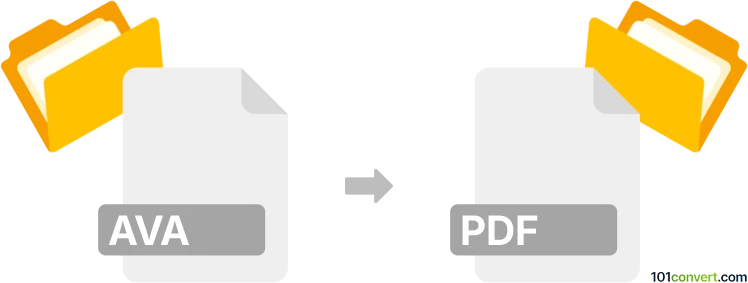
How to convert ava to pdf file
- Other formats
- No ratings yet.
101convert.com assistant bot
2h
Understanding AVA and PDF file formats
AVA files are typically associated with Akvis Artwork, a digital art software, or sometimes with Avaya Voice Announcement files. However, in most creative and design contexts, AVA refers to proprietary image or project files used by AVA CAD/CAM software for textile and wallpaper design. These files often contain layered artwork, color separations, and other design data.
PDF (Portable Document Format) is a widely used file format developed by Adobe for presenting documents in a manner independent of application software, hardware, or operating systems. PDF files can contain text, images, vector graphics, and more, making them ideal for sharing and printing.
Why convert AVA to PDF?
Converting an AVA file to PDF allows you to share your designs with others who may not have access to specialized AVA software. PDF files are universally accessible and preserve the layout and quality of your original design, making them suitable for proofing, presentations, or printing.
How to convert AVA to PDF
Since AVA files are proprietary, the most reliable way to convert them is by using the original AVA CAD/CAM software. Here’s how you can do it:
- Open your AVA file in AVA CAD/CAM.
- Go to File → Export or File → Print.
- Select PDF as the output format. If PDF is not directly available, choose Print and select a PDF printer (such as Adobe PDF or Microsoft Print to PDF).
- Adjust export or print settings as needed to ensure the best quality.
- Click Export or Print to generate your PDF file.
Best software for AVA to PDF conversion
The best software for converting AVA files to PDF is the original AVA CAD/CAM application. If you do not have access to this software, you can ask the file creator to export the design as a PDF for you. There are currently no reliable third-party converters that support the AVA format due to its proprietary nature.
Tips for successful conversion
- Always check the exported PDF for color accuracy and layout fidelity.
- If your AVA file contains multiple layers or color separations, ensure these are flattened or merged as needed before export.
- For large designs, use high-resolution settings to maintain print quality.
Note: This ava to pdf conversion record is incomplete, must be verified, and may contain inaccuracies. Please vote below whether you found this information helpful or not.