Convert AUDIO to PDF
How to convert audio files to PDF by transcribing audio and exporting the text as a PDF document.
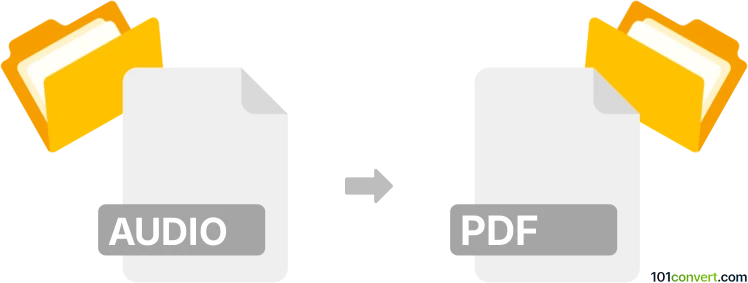
How to convert audio to pdf file
- Other formats
- No ratings yet.
101convert.com assistant bot
10h
Understanding audio and PDF file formats
Audio files are digital representations of sound, commonly stored in formats like MP3, WAV, or AAC. These files contain sound data and are used for music, voice recordings, and other audio content. PDF (Portable Document Format) is a widely used file format for documents, preserving text, images, and layout across different devices and platforms. PDF files are not designed to store audio data directly, but can embed audio as an object or include transcriptions of audio content.
Why convert audio to PDF?
Converting an audio file to PDF is typically done to create a readable document from spoken content. This process usually involves transcribing the audio into text and then saving or exporting that text as a PDF file. This is useful for creating meeting notes, interview transcripts, or accessible documents from podcasts and lectures.
How to convert audio to PDF
Since audio and PDF are fundamentally different formats, the conversion process involves two main steps:
- Transcribe the audio: Use speech-to-text software or online services to convert the spoken words in your audio file into written text.
- Save or export the transcription as a PDF: Use a word processor or PDF creator to save the transcribed text as a PDF document.
Recommended software and tools
- Otter.ai: An advanced online transcription service that automatically converts audio to text. After transcription, you can export the text and save it as a PDF using your preferred word processor.
- Microsoft Word: Paste the transcribed text into a Word document, then use File → Save As → PDF to create a PDF file.
- Adobe Acrobat: Use Acrobat to create a PDF from a text file or directly from clipboard content.
- Google Docs: Paste the transcription into a Google Doc, then use File → Download → PDF Document (.pdf) to save it as a PDF.
Step-by-step conversion example
- Upload your audio file to Otter.ai and let it transcribe the content.
- Copy the transcribed text and paste it into Microsoft Word or Google Docs.
- Use File → Save As → PDF (Word) or File → Download → PDF Document (.pdf) (Google Docs) to create your PDF.
Conclusion
While you cannot directly convert an audio file to a PDF, using transcription tools and document editors allows you to create a readable PDF from your audio content. Otter.ai combined with Microsoft Word or Google Docs offers a reliable and efficient workflow for this conversion.
Note: This audio to pdf conversion record is incomplete, must be verified, and may contain inaccuracies. Please vote below whether you found this information helpful or not.