Convert AT3 to FLAC
Can I somehow convert .at3 audio to .flac lossless format?
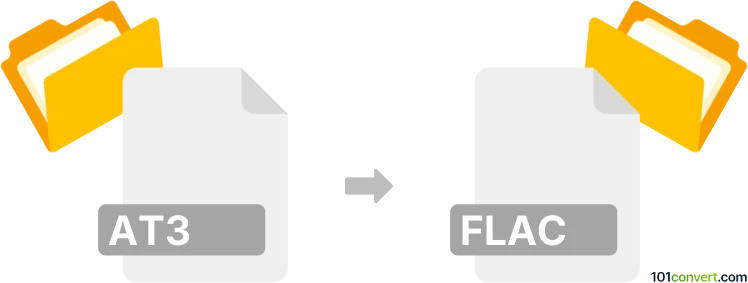
How to convert at3 to flac file
- Audio
- No ratings yet.
It seems your options are limited to using the original software when trying to convert ATRAC3 Audio Files directly to Free Lossless Audio Codec Files (.at3 to .flac conversion).
Your best bet is, therefore, using Sound Forge Pro, a digital audio editing software, which lets you export AT3 audio files in FLAC lossless format.
101convert.com assistant bot
2mos
Understanding AT3 and FLAC file formats
The AT3 file format, also known as ATRAC3, is a proprietary audio compression technology developed by Sony. It is primarily used in Sony's portable audio devices and offers a balance between sound quality and file size. On the other hand, the FLAC (Free Lossless Audio Codec) format is an open-source audio format that compresses audio without any loss in quality. FLAC is widely used for high-quality audio archiving and playback.
Why convert AT3 to FLAC?
Converting AT3 files to FLAC can be beneficial if you want to preserve the audio quality while ensuring compatibility with a wider range of audio players and devices. FLAC files are also more suitable for editing and archiving purposes due to their lossless nature.
Best software for AT3 to FLAC conversion
One of the best software options for converting AT3 to FLAC is Audacity. Audacity is a free, open-source audio editor that supports a wide range of audio formats and provides a user-friendly interface for conversion tasks.
Steps to convert AT3 to FLAC using Audacity
- Download and install Audacity from the official website.
- Open Audacity and go to File → Import → Audio to load your AT3 file.
- Once the file is loaded, go to File → Export → Export as FLAC.
- Choose the destination folder and click Save to start the conversion process.
Alternative converters
Other than Audacity, you can also use VLC Media Player for converting AT3 to FLAC. VLC is a versatile media player that supports various audio and video formats and includes conversion capabilities.
Steps to convert using VLC Media Player
- Open VLC and go to Media → Convert/Save.
- Click Add to select your AT3 file, then click Convert/Save.
- In the Profile section, select Audio - FLAC.
- Choose the destination file and click Start to begin the conversion.