Convert ASA to ADF
How to convert ASA 3D scene files to ADF GIS files using Autodesk and ArcGIS software.
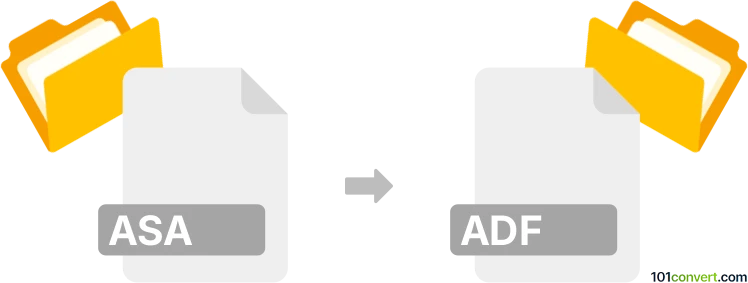
How to convert asa to adf file
- Other formats
- No ratings yet.
101convert.com assistant bot
9h
Understanding ASA and ADF file formats
ASA files are typically associated with Autodesk's ASA (ASCII Scene Export) format, which is used for storing 3D scene data in a text-based, human-readable format. These files are often used for exchanging 3D models and scene information between different CAD and 3D modeling applications.
ADF files, on the other hand, are most commonly known as ArcGIS Coverage Data Files used by ESRI's ArcInfo software. These files store spatial data and are a key component in geographic information systems (GIS). In some contexts, ADF can also refer to Amiga Disk Files, but in the context of 3D and GIS, the ArcGIS format is most relevant.
Why convert ASA to ADF?
Converting an ASA file to an ADF file is typically required when you need to transfer 3D scene or model data into a GIS environment for spatial analysis, mapping, or further geoprocessing. This conversion allows for the integration of 3D design data with spatial datasets.
How to convert ASA to ADF
There is no direct, one-step converter for ASA to ADF due to the difference in their purposes and structures. The conversion usually involves an intermediate step:
- Import the ASA file into a 3D modeling or CAD software that supports ASA, such as Autodesk 3ds Max or Autodesk Maya.
- Export the model to a GIS-compatible format, such as DXF, DWG, or Shapefile (SHP).
- Import the exported file into ArcGIS or QGIS and use the software's tools to convert or save the data as an ADF file (ArcInfo Coverage).
Recommended software for conversion
- Autodesk 3ds Max or Maya: For importing ASA files and exporting to GIS-friendly formats.
- ArcGIS Desktop: For importing CAD files and exporting as ADF (ArcInfo Coverage). Use ArcToolbox → Conversion Tools → To Coverage.
- QGIS: For importing and converting spatial data, though direct ADF export may require plugins or additional steps.
Step-by-step conversion example
- Open your ASA file in Autodesk 3ds Max.
- Go to File → Export and choose DXF or DWG as the output format.
- Open ArcGIS Desktop and use ArcToolbox → Conversion Tools → To Coverage to import the DXF/DWG file and save it as an ADF file.
Tips and considerations
- Ensure your 3D data is georeferenced before importing into GIS software for accurate spatial representation.
- Some data attributes may not transfer directly; manual editing or attribute mapping may be required.
- Always verify the integrity of the converted data in your GIS application.
Note: This asa to adf conversion record is incomplete, must be verified, and may contain inaccuracies. Please vote below whether you found this information helpful or not.