Convert ART to IGS
How to convert ART bitmap images to IGS CAD files using the best software and step-by-step methods.
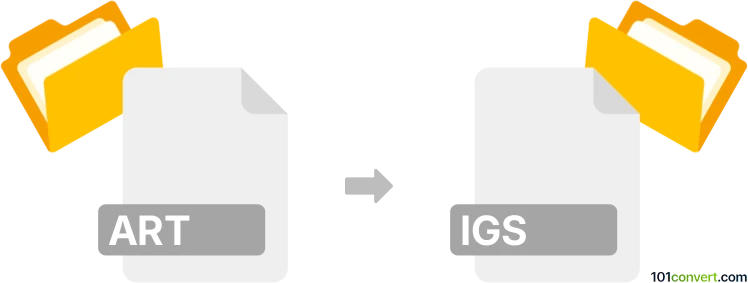
How to convert art to igs file
- Other formats
- No ratings yet.
101convert.com assistant bot
4h
Understanding the ART and IGS file formats
ART files are primarily associated with bitmap images created by AOL (America Online) and are known for their high compression rates. These files are not widely supported outside of legacy AOL software and some older image viewers.
IGS (or IGES) files, on the other hand, are CAD (Computer-Aided Design) files that use the Initial Graphics Exchange Specification. IGS files are used for exchanging 2D and 3D vector data between different CAD systems, making them a standard in engineering and manufacturing industries.
Why convert ART to IGS?
Converting an ART image to an IGS file is typically required when you need to use a raster image as a reference or base for CAD modeling. This process involves converting a bitmap image into a vector format suitable for CAD applications.
How to convert ART to IGS
Since ART is a raster format and IGS is a vector format, the conversion process involves two main steps:
- Convert ART to a common raster format (such as PNG or BMP) using an image converter like XnView or IrfanView.
- Vectorize the raster image using software like Inkscape (for SVG output) or Scan2CAD (for direct CAD formats), and then export or save as IGS/IGES.
Recommended software for ART to IGS conversion
- Scan2CAD: This is the best all-in-one solution for converting raster images to CAD formats, including IGES. It supports batch processing and advanced vectorization tools.
- Inkscape: Free and open-source, Inkscape can trace bitmaps to create vector images (SVG), which can then be imported into CAD software like FreeCAD for export as IGS.
- XnView or IrfanView: Use these to convert ART files to a more common raster format before vectorization.
Step-by-step conversion process
- Open your ART file in XnView or IrfanView.
- Convert and save the file as BMP or PNG (File → Save As).
- Open the new image in Scan2CAD or Inkscape.
- Use the vectorization tool (Path → Trace Bitmap in Inkscape).
- Export the vectorized image as DXF or SVG (File → Save As).
- Import the vector file into a CAD program like FreeCAD and export as IGS (File → Export → IGES).
Tips for best results
- Use high-resolution ART files for better vectorization accuracy.
- Clean up the image before vectorizing to reduce noise and improve line detection.
- Manual editing after vectorization may be necessary for complex images.
Note: This art to igs conversion record is incomplete, must be verified, and may contain inaccuracies. Please vote below whether you found this information helpful or not.