Convert ARF to PDF
What method to use to convert an .arf file to .pdf.
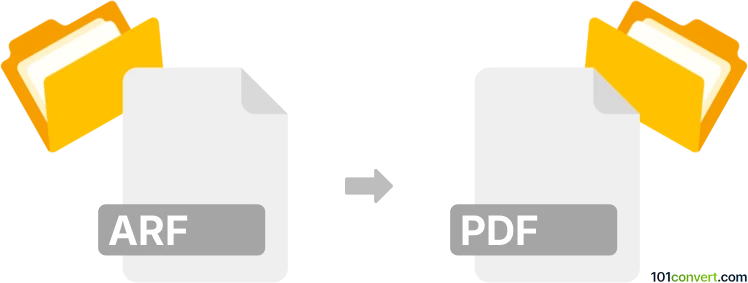
How to convert arf to pdf file
- Other formats
- No ratings yet.
To convert FITS auxiliary response files (.arf) to Adobe Portable Document Format (.pdf), use XnView, the digital pictures management software for Microsoft Windows and Apple Mac devices.
Here's how you convert your files:
- Open XnView
- Double click on the .arf file
- Go to File menu
- Select Save As
- File type PDF - Portable Document Format
- Click on the Save button.
101convert.com assistant bot
3mos
Understanding ARF and PDF file formats
ARF (Advanced Recording Format) is a file format used by WebEx to store recorded online meetings. These files contain video, audio, and other data from the meeting, making them useful for reviewing or sharing the content with others who could not attend the live session.
PDF (Portable Document Format) is a widely-used file format developed by Adobe that allows users to present documents in a manner independent of application software, hardware, and operating systems. PDFs are commonly used for sharing read-only documents that preserve the layout of a page.
Why convert ARF to PDF?
Converting an ARF file to a PDF can be useful if you want to extract and share specific information from a recorded meeting in a more accessible and universally accepted format. PDFs are easier to distribute and can be opened on almost any device without the need for specialized software.
Best software for ARF to PDF conversion
To convert an ARF file to a PDF, you will first need to convert the ARF file to a more common video format, such as MP4, and then extract the necessary information to create a PDF. Here are the steps and recommended software:
Step 1: Convert ARF to MP4
Use the WebEx Network Recording Player to open your ARF file. Navigate to File → Convert Format → MP4 to convert the ARF file to an MP4 format.
Step 2: Extract information and create a PDF
Once you have the video in MP4 format, you can use a video player to watch the content and take notes. Use a word processor like Microsoft Word or Google Docs to compile the information you want to include in the PDF. After compiling the information, save the document as a PDF by selecting File → Export → PDF or File → Download → PDF Document.
Conclusion
While there is no direct way to convert ARF files to PDF, using the WebEx Network Recording Player to convert ARF to MP4 and then extracting the necessary information to create a PDF is an effective method. This process allows you to share meeting content in a widely accepted and easily accessible format.
Suggested software and links: arf to pdf converters
This record was last reviewed some time ago, so certain details or software may no longer be accurate.
Help us decide which updates to prioritize by clicking the button.