Convert AMV to MPEG
How to convert AMV files to MPEG format for better compatibility and quality using top software tools.
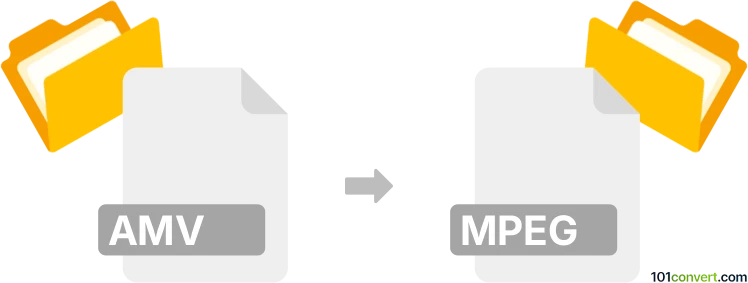
How to convert amv to mpeg file
- Other formats
- No ratings yet.
101convert.com assistant bot
5h
Understanding AMV and MPEG file formats
AMV (Anime Music Video) is a proprietary video file format commonly used in inexpensive Chinese MP4/MP3/MTV players. It is known for its low resolution and high compression, making it suitable for devices with limited processing power and storage. MPEG (Moving Picture Experts Group) refers to a family of widely used video and audio compression standards, such as MPEG-1 and MPEG-2, which offer better quality and compatibility with most media players and devices.
Why convert AMV to MPEG?
Converting AMV to MPEG is beneficial for improving video compatibility, playback quality, and editing flexibility. MPEG files are supported by a wide range of devices, including computers, TVs, and smartphones, whereas AMV files are limited to specific portable players.
Best software for AMV to MPEG conversion
One of the most reliable tools for converting AMV to MPEG is FFmpeg, a free and open-source multimedia framework. FFmpeg supports a vast array of formats and provides powerful conversion options. Alternatively, Any Video Converter offers a user-friendly interface for those who prefer not to use command-line tools.
How to convert AMV to MPEG using FFmpeg
- Download and install FFmpeg from the official website.
- Open a command prompt or terminal window.
- Navigate to the folder containing your AMV file.
- Run the following command:
ffmpeg -i input.amv -c:v mpeg2video -q:v 2 -c:a mp2 output.mpeg - Wait for the conversion to complete. Your MPEG file will be ready in the specified location.
How to convert AMV to MPEG using Any Video Converter
- Download and install Any Video Converter.
- Launch the program and click Add Video(s) to import your AMV file.
- Select MPEG Movie (*.mpg) as the output format from the profile dropdown menu.
- Click Convert Now! to start the conversion process.
- Once finished, locate your MPEG file in the output directory.
Tips for successful conversion
- Check the resolution and bitrate settings to ensure optimal video quality.
- Test the output MPEG file on your target device to confirm compatibility.
- Batch conversion is possible with both FFmpeg and Any Video Converter for multiple files.
Note: This amv to mpeg conversion record is incomplete, must be verified, and may contain inaccuracies. Please vote below whether you found this information helpful or not.