Convert AMR to AAC
Is there a simple way to convert .amr codec files to .aac audio format? How to convert AMR files to AAC.
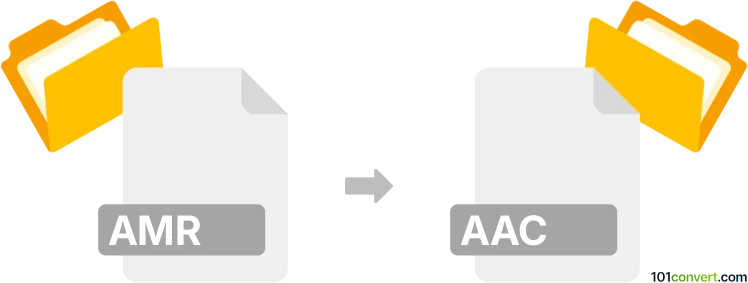
How to convert amr to aac file
- Audio
- Rating: 5.0/5
AMR (Adaptive Multi-Rate) files are commonly used for voice phone recordings. While they’re excellent for low-bandwidth applications and speech, AMR files are not always widely compatible with media players. AAC (Advanced Audio Coding) offers better compatibility on various devices and platforms.
Use a desktop audio converter to convert AMR audio to AAC
A dedicated desktop application can be more convenient for offline conversions or converting multiple files. There is plenty of good audio converter software for any platform.
- Download a converter: Popular options include Freemake Audio Converter (Windows), MediaHuman Audio Converter (Windows/macOS), or VLC Media Player (Windows/macOS/Linux).
- Install and open the software: Follow the on-screen instructions for installation.
- Import your AMR files: You can typically select files by drag and drop or using the “Add” button.
- To set the output to AAC, Look for an “Output Format” or “Settings” menu and select AAC.
- Choose output folder: Specify where you want the converted file saved.
- To convert your files, Click “Convert” (the button may vary by software). The software will process your files and create AAC versions.
Pros: No file-size limits, no internet required, batch conversion possible.
Cons: Requires installation; some converters come bundled with ads or trial limitations.
Convert using a VLC media player
VLC Media Player is a popular, free, open-source option supporting various formats.
- Download and install VLC from the official website (if you don’t already have it).
- In the VLC main menu, select Media → Convert/Save.
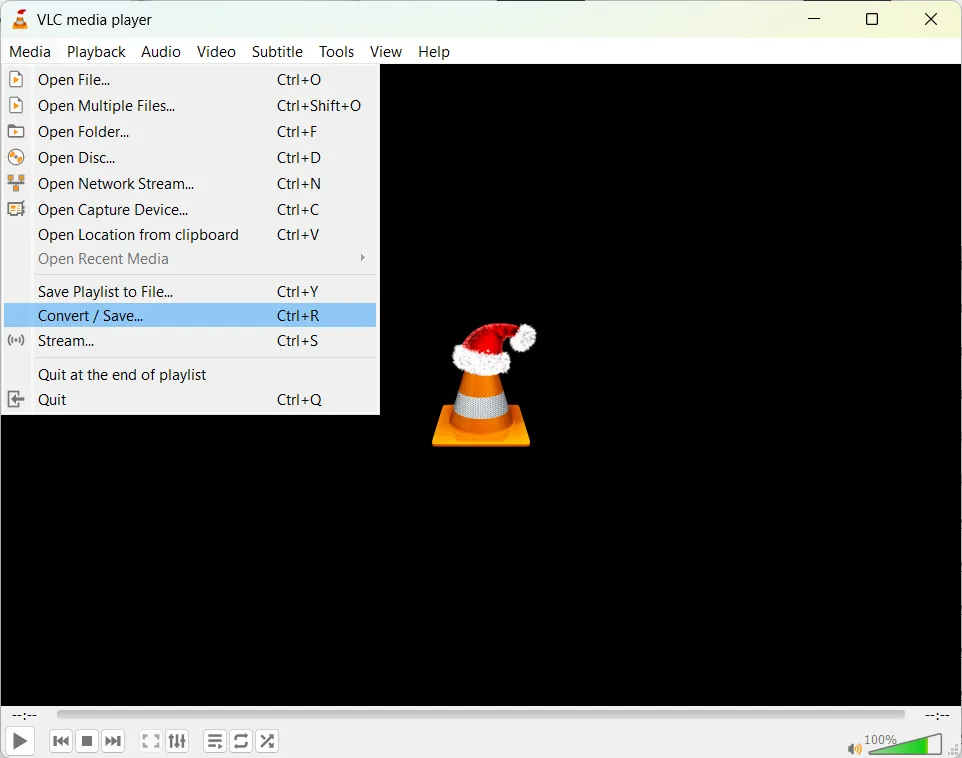
- Add your AMR files: Click “+ Add...” to select your file(s).
- In the next window, choose Convert.
- Select Audio - AAC (or create a custom profile and choose AAC as the codec).
- Click “Browse” to choose where the converted file will be saved.
- Start the conversion: Click “Start,” and VLC will process the files into AAC format.
Pros: Free, multiplatform, no additional software needed if you already use VLC.
Cons: It can be more technical if you’re new to VLC’s interface.
Convert using Audacity or WavePad audio editors
Using an audio editor like Audacity (with FFmpeg) or WavePad, you can import your AMR files, edit them if needed, and export them as AAC (often in an M4A container - .m4a file extension). Once converted, your new AAC files will be compatible with most modern media players and devices.
Pros: You can edit your audio file before conversion.
Cons: More technical and not as easy as other conversion methods.
Use an online converter
If you need to convert only a few files and don’t want to install software, an online converter is the simplest solution. Reputable online converters include Zamzar, CloudConvert, and Convertio.
It is quick and easy; no installation is needed.
The cons are that it depends on your internet connection and upload speed, and you must be mindful of privacy since you’re uploading files to a third party.