Convert ACO to GIF
How to convert Adobe Color Swatch (ACO) files to GIF images for easy sharing of color palettes.
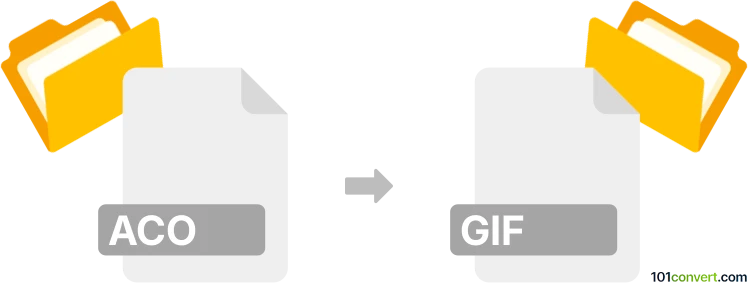
How to convert aco to gif file
- Other formats
- No ratings yet.
101convert.com assistant bot
3h
Understanding the aco and gif file formats
ACO files are Adobe Color Swatch files used by Adobe Photoshop to store color palettes. These files contain collections of color samples that designers use to maintain color consistency across projects. GIF (Graphics Interchange Format) is a widely used raster image format known for its support of simple animations and transparency, making it popular for web graphics.
Why convert aco to gif?
Converting an ACO file to a GIF image allows you to visually present a color palette as an image. This is useful for sharing color schemes on websites, in presentations, or with clients who do not use Adobe software.
How to convert aco to gif
Since ACO files are not image files, direct conversion is not possible. The process involves extracting the color swatches and creating a visual representation (such as color blocks) in an image editor, then exporting that as a GIF.
Recommended software for aco to gif conversion
- Adobe Photoshop: Open the ACO file, create a new document, and manually fill shapes with each swatch color. Then use File → Export → Save for Web (Legacy) and select GIF as the format.
- GIMP: Import the ACO palette using the palette dialog, create color blocks, and export via File → Export As and choose GIF.
- Online converters: Some online tools like Photopea can open ACO files and allow you to create a palette image, then export as GIF.
Step-by-step conversion using Photoshop
- Open Photoshop and load your ACO file via the Swatches panel.
- Create a new document and draw rectangles for each color swatch.
- Fill each rectangle with a swatch color.
- Go to File → Export → Save for Web (Legacy).
- Select GIF as the output format and save your file.
Tips for best results
- Arrange color blocks neatly for a professional look.
- Label each color if needed for clarity.
- Use a transparent or white background for versatility.
Note: This aco to gif conversion record is incomplete, must be verified, and may contain inaccuracies. Please vote below whether you found this information helpful or not.