Convert 3GP to AAC
How do I convert .3gp multimedia files directly to .aac audio format?
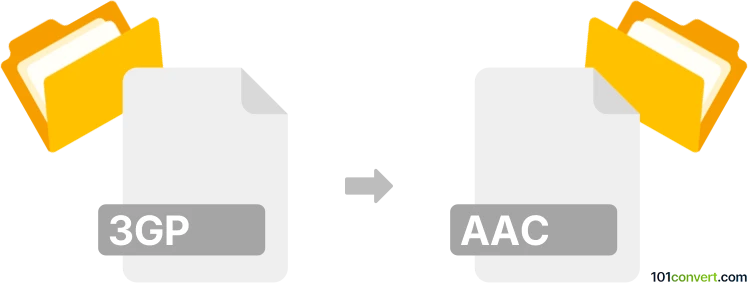
How to convert 3gp to aac file
- Audio
- No ratings yet.
3GP and AAC file formats
The 3GP and AAC formats are distinct in their purpose, technical specifications, and common uses.
3GP file format
- Purpose: 3GP is a multimedia container format primarily used for 3G mobile phones. It can contain video and audio streams, often in smaller file sizes suitable for mobile use.
- Technical specifications: 3GP files store video streams as MPEG-4 Part 2 or H.263 and audio streams in formats like AMR-NB or AAC-LC. They're designed to transmit media over the Internet with low bandwidth.
- Common uses: It is widely used for mobile phone videos, including recording, sharing, and playing video content on 3G mobile phones.
AAC file format
- Purpose: AAC, or Advanced Audio Coding, is an audio coding standard for lossy digital audio compression. It's designed to achieve better sound quality than MP3 at similar bit rates.
- Technical specifications: AAC files provide higher coding efficiency for stationary and transient signals. They support up to 48 channels, higher frequencies, and additional tools like spectral band replication.
- Common uses: AAC is widely used in various applications such as digital television and streaming audio and is the default audio format for Apple's iPhone, iPod, iTunes, and PlayStation.
Key differences:
- Format type: 3GP is a multimedia container format (holding video and audio), whereas AAC is solely an audio format.
- Quality and efficiency: AAC focuses on delivering high-quality audio. 3GP prioritizes compact file size for efficient mobile use.
- Usage: AAC is preferred for high-quality audio applications, while 3GP is tailored for mobile and internet-based video and audio streaming with bandwidth constraints.
Steps to convert 3GP file to AAC file
Numerous currently available media editing programs and (online) converters are perfectly capable of converting 3GPP Multimedia files directly to Advanced Audio Coding files (.3gp to .aac conversion), which means you shouldn't have any problems extracting the audio track (AAC) from a 3GP video file.
- Choose conversion software: First, you need a file conversion tool. Many are available online, both as downloadable software and as online services. Examples include VLC Media Player, Any Video Converter, or online converters like Zamzar or CloudConvert.
- Import the 3GP file: Open the conversion software and import the 3GP file you want to convert. This is usually done through an 'Add Files' or 'Drag and Drop' interface.
- Select output format: Look for an option to select the output format. Choose 'AAC' from the audio formats list.
- Adjust settings (optional): Some tools allow you to customize settings like bitrate, channels, and sample rate for the AAC file. Adjust these if necessary, though the default settings are typically sufficient for general use.
- Save the AAC file: Once the conversion is complete, save the converted AAC file to your desired location.
Potential 3GP to AAC conversion challenges:
- Audio quality loss: Conversion may cause quality loss.
- Compatibility issues: Ensure the software is compatible with your device.
- File size limitations: Online converters often have file size limits.