Convert 3GA to MPEG
How to convert 3GA audio files to MPEG format for better compatibility and playback options.
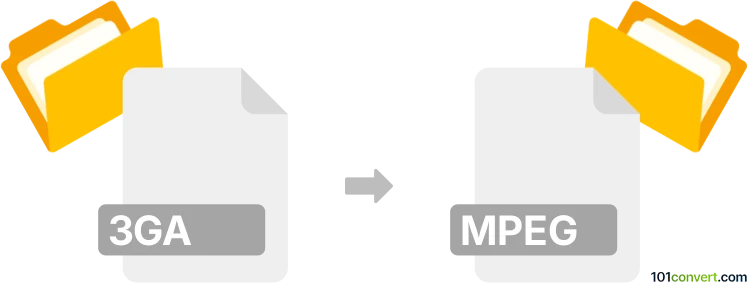
How to convert 3ga to mpeg file
- Other formats
- No ratings yet.
101convert.com assistant bot
3h
Understanding 3GA and MPEG file formats
3GA is an audio file format developed by the 3rd Generation Partnership Project (3GPP) for mobile devices. It is primarily used to store audio data, often recorded on mobile phones, and is a variant of the 3GP multimedia container format. MPEG, on the other hand, refers to a family of digital video and audio compression standards developed by the Moving Picture Experts Group. The term MPEG commonly refers to video files (such as .mpg or .mpeg) that can contain both audio and video streams.
Why convert 3GA to MPEG?
Converting 3GA to MPEG is useful when you want to play your audio recordings on a wider range of devices or software that do not support the 3GA format. MPEG files are more universally compatible and can be used in video editing, multimedia presentations, or simply for easier playback.
How to convert 3GA to MPEG
To convert a 3GA audio file to an MPEG video file, you will need to use a multimedia converter that supports both formats. The process typically involves importing your 3GA file and exporting it as an MPEG file. Note that since 3GA is audio-only, the resulting MPEG file will usually have a blank video track or a static image accompanying the audio.
Recommended software for 3GA to MPEG conversion
- VLC Media Player: A free, open-source media player that can convert between many formats. To convert, go to Media → Convert/Save, add your 3GA file, choose Convert, and select MPEG as the output format.
- Freemake Video Converter: A user-friendly tool for Windows that supports 3GA to MPEG conversion. Import your 3GA file, select to MPEG, and start the conversion.
- Online Audio Converter: Web-based services like Zamzar or Online-Convert allow you to upload a 3GA file and convert it to MPEG without installing software.
Step-by-step conversion using VLC Media Player
- Open VLC and go to Media → Convert/Save.
- Click Add and select your 3GA file.
- Click Convert/Save at the bottom.
- In the Profile dropdown, select Video - MPEG + MP3 (TS) or a similar MPEG profile.
- Choose a destination file and click Start to begin the conversion.
Tips for successful conversion
- Since 3GA files are audio-only, the MPEG output will not contain video unless you add a static image during conversion.
- Check the output file to ensure audio quality is preserved.
- If you only need audio in a more compatible format, consider converting to MP3 or AAC instead.
Note: This 3ga to mpeg conversion record is incomplete, must be verified, and may contain inaccuracies. Please vote below whether you found this information helpful or not.