Convert 3DXML to VDA
How to convert 3DXML files to VDA format for seamless CAD data exchange using top software tools.
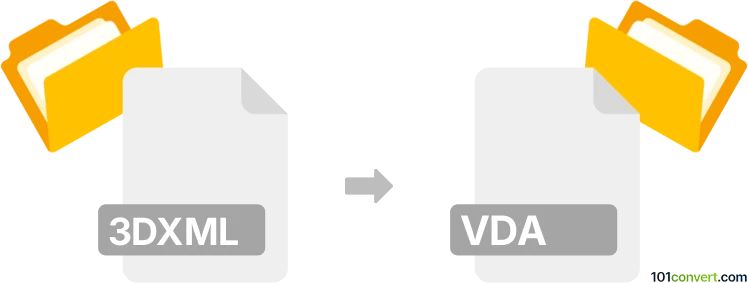
How to convert 3dxml to vda file
- Other formats
- No ratings yet.
101convert.com assistant bot
1h
Understanding 3DXML and VDA file formats
3DXML is a lightweight XML-based file format developed by Dassault Systèmes for representing 3D data. It is commonly used in CATIA and other Dassault applications to store 3D models, assemblies, and related metadata. VDA (VDA-FS) is a neutral CAD file format standardized by the German automotive industry for exchanging 3D surface geometry between different CAD systems. VDA files are widely used for interoperability in automotive and engineering workflows.
Why convert 3DXML to VDA?
Converting 3DXML to VDA is essential when you need to share 3D models with partners or clients who use CAD systems that do not support 3DXML but can import VDA files. This ensures seamless collaboration and data exchange across different platforms.
How to convert 3DXML to VDA
Direct conversion from 3DXML to VDA is not widely supported by most free tools. However, professional CAD software and dedicated converters can perform this task efficiently. The recommended approach is to use a CAD application that supports both formats or a specialized conversion tool.
Best software for 3DXML to VDA conversion
- Dassault Systèmes CATIA: CATIA natively supports 3DXML and can export to VDA-FS format. To convert, open your 3DXML file in CATIA, then use File → Save As and select VDA-FS (*.vda) as the output format.
- Datakit CrossManager: This standalone converter supports a wide range of CAD formats, including 3DXML and VDA. Simply load your 3DXML file and choose VDA as the export format.
- Autodesk Inventor (with plugins): With the appropriate plugins, Inventor can import 3DXML and export to VDA.
Step-by-step conversion using CATIA
- Open CATIA and load your 3DXML file via File → Open.
- Once the model is loaded, go to File → Save As.
- In the save dialog, select VDA-FS (*.vda) as the file type.
- Click Save to export your model in VDA format.
Tips for successful conversion
- Check the integrity of your 3DXML file before conversion to avoid data loss.
- After conversion, verify the VDA file in a compatible CAD viewer to ensure geometry and surfaces are preserved.
- If you encounter issues, consider using a dedicated converter like Datakit CrossManager for better compatibility.
Note: This 3dxml to vda conversion record is incomplete, must be verified, and may contain inaccuracies. Please vote below whether you found this information helpful or not.