Convert 3DA to IGS
How to convert 3DA 3D model files to IGS CAD format using Blender and FreeCAD.
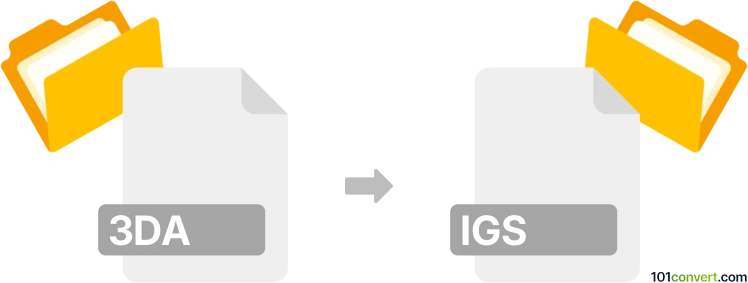
How to convert 3da to igs file
- Other formats
- No ratings yet.
101convert.com assistant bot
52m
Understanding 3DA and IGS file formats
3DA files are 3D model files commonly associated with the 3D Analyzer software or certain game engines. They store three-dimensional geometry, textures, and sometimes animation data. These files are typically used for visualization, simulation, or gaming purposes.
IGS (or IGES) files, short for Initial Graphics Exchange Specification, are a widely used CAD file format for exchanging 2D and 3D design data between different CAD systems. IGS files store information about wireframes, surfaces, and solid models, making them ideal for engineering and manufacturing workflows.
How to convert 3DA to IGS
Direct conversion from 3DA to IGS is not natively supported by most CAD or 3D modeling software, as 3DA is a less common format. The typical workflow involves first converting the 3DA file to a more widely supported format (such as OBJ or STL), and then exporting it to IGS using a CAD tool.
Recommended software for 3DA to IGS conversion
- Blender: Import the 3DA file (using a plugin if necessary), then export as OBJ or STL.
- FreeCAD: Import the OBJ or STL file, then use File → Export → IGES to save as an IGS file.
- Autodesk Fusion 360: Import the intermediate file and export as IGS via File → Export.
For best results, ensure your 3DA file is properly converted to a mesh format before importing into CAD software for IGS export.
Step-by-step conversion process
- Open Blender and install a 3DA import plugin if needed.
- Import your 3DA file into Blender.
- Export the model as OBJ or STL (File → Export → OBJ/STL).
- Open FreeCAD and import the exported OBJ/STL file.
- Go to File → Export and select IGES (*.igs, *.iges) as the output format.
This workflow ensures compatibility and preserves as much geometry as possible during the conversion.
Tips for successful conversion
- Check for mesh errors or missing textures after each conversion step.
- Refine or repair geometry in Blender or FreeCAD before exporting to IGS.
- Always keep backup copies of your original files.
Note: This 3da to igs conversion record is incomplete, must be verified, and may contain inaccuracies. Please vote below whether you found this information helpful or not.